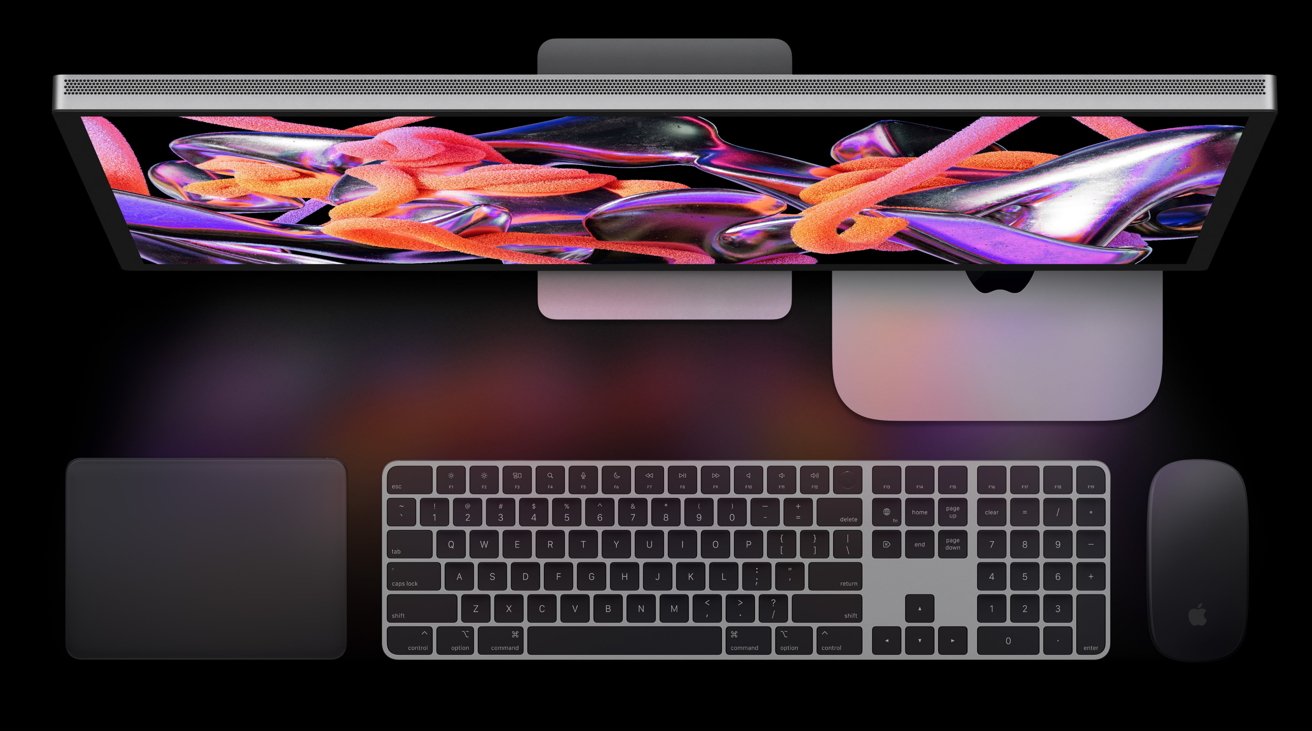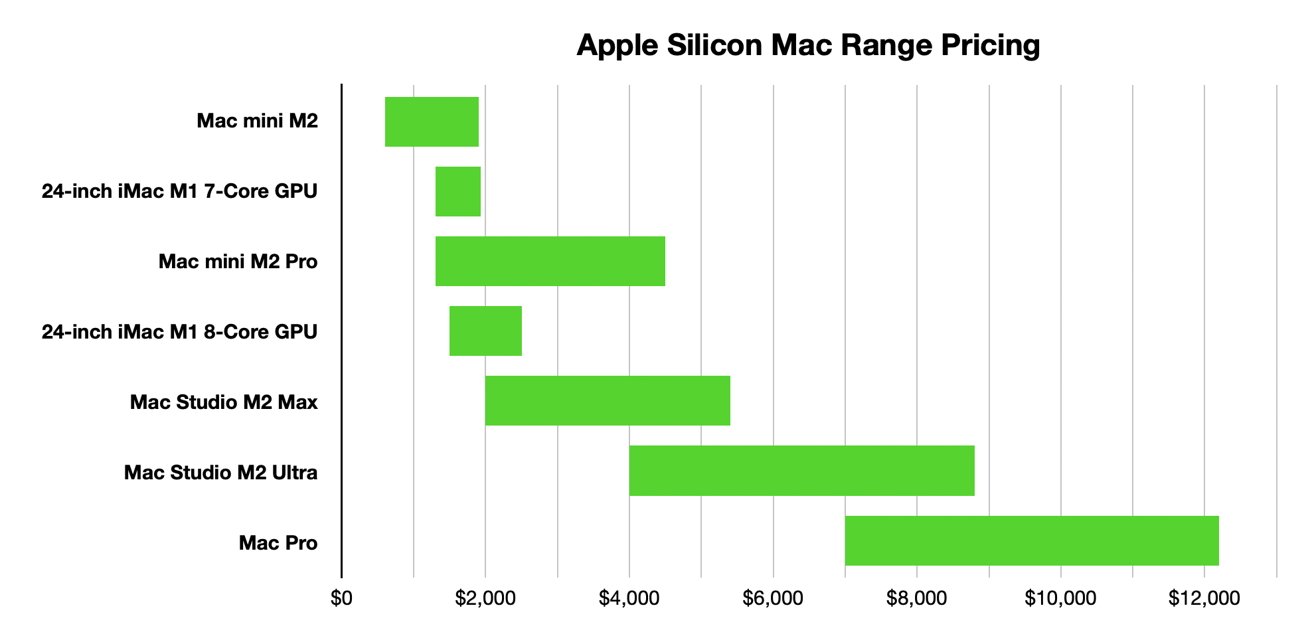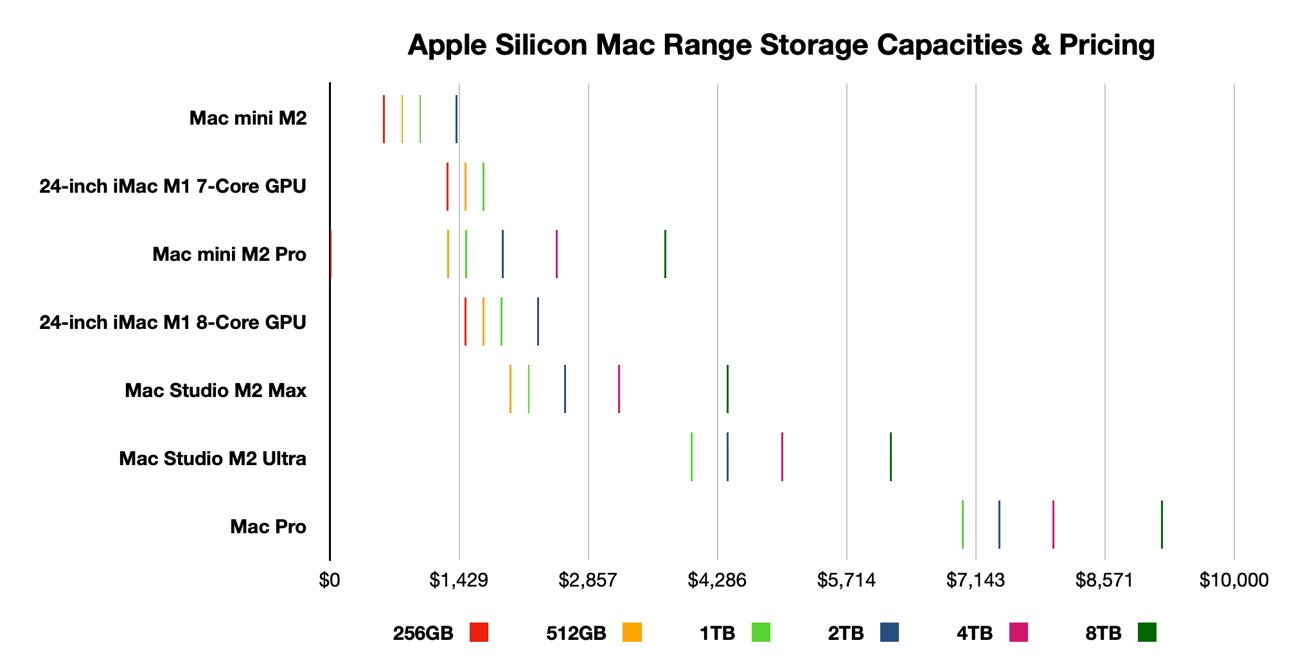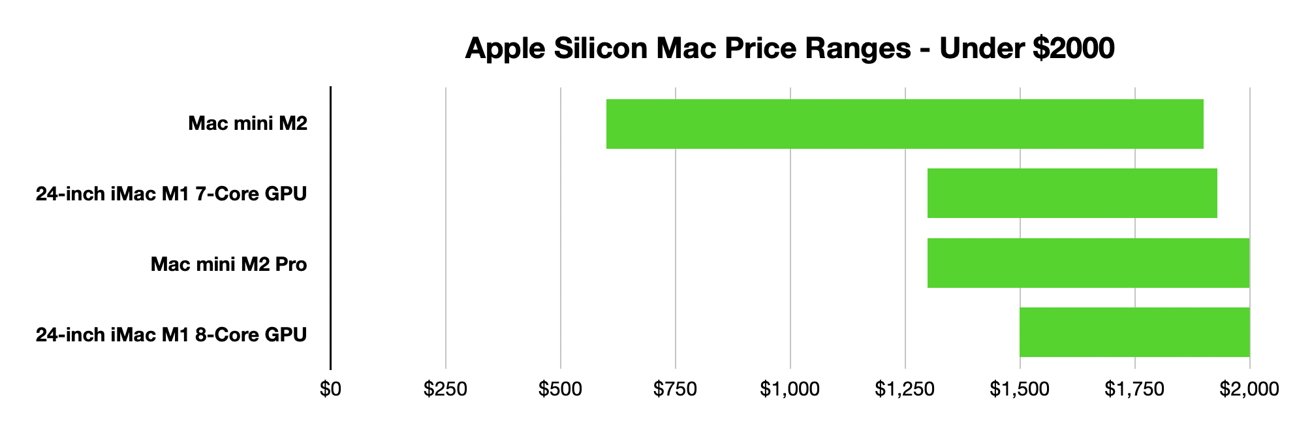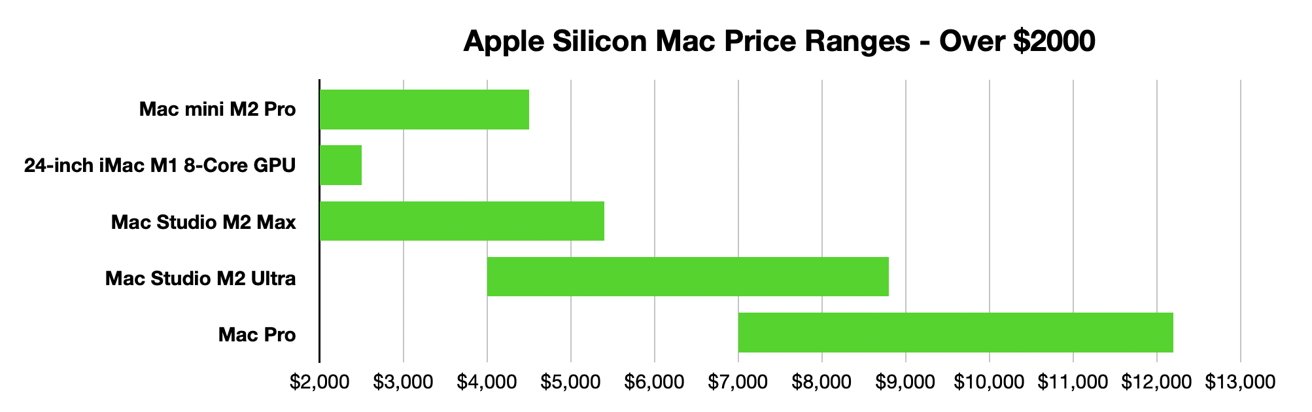If you need to buy a new desktop, Apple offers a wide range of devices that you can buy. Here’s the best Mac desktop to consider picking up based on the size of your budget.
Buying a new computer can be difficult, with a lot of research involved when it comes to features and specifications. This is especially true when you consider the range Apple offers to consumers.
With the introduction of Apple Silicon, Apple has worked hard to shift its product range away from Intel chips to a small array of its own creations. Now it has completed the transition with the Mac Pro, there’s even more choice to consider.
It may seem like a bewildering choice, but depending on whether you care more about budget or cost, there’s a Mac that’s out there for you.
This guide was updated on June 17, 2023, following the introduction of the M2-generation of Mac Studio and the Apple Silicon Mac Pro.
Overall Apple Silicon range
The current desktop Mac range equipped with Apple Silicon consists of four distinct product families, namely the Mac mini, the 24-inch iMac, the Mac Studio, and the Mac Pro.
However, you really should be considering them as seven discrete ranges since there are chip options available for many models. It’s best to consider each chip option as a “standard” or “high performance” variant of each model, with more performance fetching higher prices.
These can be easy to spot based on the name of the chip being used, at least for the Mac mini and Mac Studio lines. The Mac mini has M2 and M2 Pro varieties, while the Mac Studio has M2 Max and M2 Ultra options.
For the 24-inch iMac, it uses the M1 chip, but it is offered with either a 7-core GPU or an 8-core GPU. It’s a more granular version of the same principle.
In the interests of categorizing the type of purchases, we are splitting the collection down into two broad ranges, namely below $2,000 and above $2,000. That seems to be enough of a milestone in performance for the purposes of this article.
Storage and memory upgrades
One thing you have to bear in mind when choosing the best Mac desktop is that you are going to be stuck with the configuration you bought for the life of the device. No upgrades until it is replaced entirely.
This goes beyond the chip you choose and into the fields of memory and storage. There is the temptation to pay for extra storage and memory because of this lack of user upgradability.
You really need to consider the implications of paying for storage or memory from the outset.
For memory, since Apple uses Unified Memory, the allocation you buy is able to be used by the CPU, the GPU, and other chip components as a larger pool, all without using component-specific memory or pre-allocated pools. Buying more memory will help the CPU, as usual, but it’ll also impact the performance of your GPU.
Sometimes, these memory upgrades are mandatory. For example, the M2 Max models of the Mac Studio start at 32GB with a 64GB option included as an extra option, while the M2 Ultra starts at 64GB.
Storage is also a potentially costly area, as you could pay a lot for upgrades. For example, going from 256GB to 512GB may cost $200, but as the selected capacity grows, so does the cost of going to the next tier, such as $1,200 from 4TB to 8TB.
AppleInsider recommends considering external drives as another storage location for your data. Many external drives can work as fast or faster than your Mac’s built-in storage, and can do so at a reasonable cost.
This could be handy to consider, as you may prefer other performance improvements for the Mac instead of paying highly for storage. If you can deal with adding external storage to your setup at a later time, then you’re better off doing that and spending more on a better chip or more memory.
The exception to this storage talk is the Mac Pro, as Apple includes a pair of SATA connections and PCIe expansion, which offers opportunities to add internal storage to the computer.
Under $2,000 – Mac mini and 24-inch iMac
The best Mac desktop for you can also be the cheapest, which is the Mac mini. It has the updated M2 processor, costing a mere $599 (and usually on sale for even less), $100 cheaper than the cheapest M1 Mac mini.
At this range, it’s your only option until we reach $1,299. For the early upgrades, you could probably get away with going from 256GB to 512GB of storage or paying the same $200 for 16GB of memory instead of the base 8GB, and then doing the other upgrade as you reach $999.
At $1,299 is when we have our first real decisions to make. Would you prefer a display, more performance, or lower performance but more memory and storage capacity?
If you want the best Mac desktop with a built-in display, you’re probably going to look to the 24-inch iMac with the M1 and 7-core GPU — because it’s the only one with a built-in display. However, you could probably get away with an upgraded M2 Mac mini and buying a display for that.
One way of thinking about it is that you’re effectively paying a premium of around $700 for a 24-inch display over a comparable Mac mini specification.
If the aesthetics or the need for an all-in-one setup is strong enough, it could be worth getting the iMac.
But for the same price, you could go down the performance route with the M2 Pro Mac mini. You may have a similar amount of memory and more storage with the M2 model, but the performance increase of the M2 Pro may be a better option overall.
As the prices rise to $1,499, the 24-inch iMac with the 8-core GPU becomes an option. However, for roughly the money, you could get an iMac with more memory or storage, an M2 Mac mini with more memory and even more storage, or for $1,599, the M2 Pro model with the 12-core CPU and 19-core GPU.
As the money rises closer to $2,000, the M2 Mac mini will max out at $1,899 with 24GB of memory, 2TB of storage, and the 10Gig Ethernet update. It’s only $30 more to get a maxed-out 7-core GPU version of the 24-inch iMac with 1TB of storage, Gigabit Ethernet, and 16GB of memory.
Before you actually hit $2,000, you have options like the 12-core M2 Pro Mac mini with 16GB of memory and a 1TB SSD or at $1,999, 32GB of memory and 512GB of storage. Meanwhile, the 24-inch iMac with the 8-core GPU will get you 16GB of memory and 512GB of storage at $1,899.
Yet again, the smart money is on buying the better Mac mini and dealing with acquiring a display separately unless you’re desperate for the 24-inch screen.
Note that throughout this section, we have largely steered away from discussing Ethernet upgrades where possible, for two different reasons.
For the Mac mini, you can go from standard Gigabit Ethernet to 10 Gigabit Ethernet as a $100 upgrade, regardless of starting chip configuration. However, unless you have the networking infrastructure to support it, such as creative professionals or other enterprise-related situations, you’re unlikely to actually use it.
As for the 24-inch iMac, the 8-core GPU version includes Gigabit Ethernet by default, but the 7-core GPU configuration offers it as an add-on for $30. It’s a relatively cheap add-on if you want a physical network connection and don’t want to rely on Wi-Fi, but it’s also something that isn’t really worth bringing up in a comparison such as this.
Beyond $2,000 – M2 Pro Mac mini, Mac Studio, and Mac Pro
At the upper end of the scale, you should be considering performance over aesthetics for your best Mac desktop. Yes, the 24-inch iMac is still hanging around, but given it’s maxed out at $2,499 with 16GB of memory a 2TB SSD, and still uses an M1 chip, it’s not really a feasible option considering the rest of the catalog on display.
At $2,000, the battle is really between the Mac mini with the M2 Pro, and the Mac Studio with its M2 Max chip.
The M2 Pro Mac mini could be configured with the 12-core CPU and 19-core GPU, as well as 32GB of memory and 512GB of storage. However, the base M2 Max Mac Studio has a 12-core CPU and 30-core GPU, 32GB of memory, and 512GB of storage.
Unless you desperately need a thinner device, the M2 Max Mac Studio is the better shout, especially when you consider the GPU.
Going beyond $2,000, you’re basically just upgrading the storage of the M2 Pro Mac mini, as well as adding the 10Gig Ethernet option. Meanwhile, on the Mac Studio, you could always go for the 32-core GPU or boost the memory to 64GB before you touch the SSD options.
After this, the decision is either the aesthetics of the M2 Pro-based Mac mini with the weaker GPU or the M2 Max Mac Studio equivalent. We would recommend the Mac Studio in almost all comparisons against the Mac mini as the best Mac desktop at this stage, but there are still upgrades to consider.
At $2,199, you could get the M2 Max with the 38-core GPU, or a 1TB upgrade for the same money. By $2,399, you could get the chip upgrade and the 1TB storage, or the 64GB memory upgrade.
At $2,599, you could have either the chip or 1TB storage upgrade and the memory boost, or go for the 2TB option instead. $2,799’s best upgrade is the upper Max chip, 64GB memory, and 1TB, though you could switch the memory out for 2TB.
For $2,999, there is the option of sticking to 512GB of storage and then using both the upgraded Max chip and 96GB of memory, the largest available for that chip tier.
From $3,000 to $3,799, you’re switching out the chip, memory, and storage options with a lot of flexibility. In this range, you’re probably best getting the top Max chip option across the board, and then either 64GB or 96GB of memory and as much storage as you can budget for.
The M2 Ultra version of the Mac Studio enters the picture at $3,999, giving a lot more options.
The base M2 Ultra model includes a 24-core CPU, 60-core GPU, a 32-core Neural Engine, 64GB of memory, and a 1TB SSD.
For the same $3,999, you could get an M2 Pro Mac mini with the 12-core CPU and 16-core GPU, 16GB of memory, and 8TB of storage. Or you could save $700 and get the upper M2 Pro Mac mini with 32GB of memory, 4TB of storage, and the 10Gbit Ethernet upgrade.
Or if you stuck with the M2 Max Mac Studio, there’s the upper M2 Max with the 38-core GPU, 64GB of memory, and 4TB of storage, and also save $200.
Unless the performance is absolutely needed, this M2 Max configuration may be the best bet. If you have $200 extra available, the 96GB memory upgrade makes it even better.
At the fully-laden M2 Pro Mac mini with the upper chip, 32GB of memory, 8TB of storage, and Ethernet upgrade at $4,499, you’re still probably better off going for the Mac Studio options, simply because the performance will be much higher. Besides, at $4,199, you’re one storage upgrade away from getting a maxed-out M2 Pro Mac Studio.
Meanwhile, on the M2 Ultra Mac Studio side, $4,499 gets you an SSD storage upgrade to 2TB. Again, the choice depends on whether you want raw performance or need storage and a bit more memory.
Once we reach the most expensive M2 Max Mac Studio you can buy at $5,399, the M2 Ultra variant opens up a few upgrade options, including going for the 76-core GPU as a $1,000 upgrade, and a 2TB storage bump to bring the cost to the same level.
Once more, the Ultra is the performance-focus choice, the Max is if you want built-in storage.
For the following $1,600 period where the M2 Ultra Mac Studio is your only option, the consideration of upgrades should generally be to prioritize memory and the chip over storage, but there’s little harm in making a bit of an upgrade in that area as the budget allows.
Mac Pro, or not
At $6,999, the cost of the cheapest Mac Pro, the decision-making process changes. Instead of wondering what kind of upgrades you should get between the Mac Pro and the Mac Studio, it’s more a case of determining whether you actually need the Mac Pro at all.
The Mac Pro is effectively the same ladders of upgrades as the Mac Studio, except you have a slightly different list of connections, internal SATA upgrades, PCIe expansion slots, and bragging rights.
All this for a premium of $3,000 over the equivalent specification Mac Pro.
Specifications-wise, the Mac Pro is effectively a Mac Studio that’s $3,000 more expensive and with PCIe expansion.
If you work in an industry where you need to install PCIe cards into a Mac, and you cannot abide by an external enclosure, you haven’t really got a choice. You’ve got to live with the substantial difference in price, and knowing that you could’ve gotten a much better specification of Mac Studio for the same money.
For reference, the $6,999 Mac Studio can be configured with an M2 Ultra with a 76-core GPU, 192GB of memory, and 2TB of storage. That is versus a Mac Pro with the 60-core GPU, 64GB of memory, and 1TB of storage.
Up until you get to the maximum-price Mac Studio at $8,799, there’s little incentive to actually buy the M2 Ultra 60-core GPU, 128GB memory, and 4TB Mac Pro unless you absolutely need PCIe for your best Mac desktop setup.
Beyond $8,799, the territory is owned by the Mac Pro, though you still have options available to you. This includes paying for a switch from the Tower case to the Rack version, which costs an extra $500.
If you stick with the tower, you can also add on wheels to the frame for $400. Mercifully, this is lower than the original $699 price, but it still seems like an extravagance.
Even so, the cost of the Mac Pro is so much that you could easily buy a Mac Studio of the same specification, an external Thunderbolt enclosure for a PCIe card, and even an Apple Studio Display with the Nano-texture glass coating, and still save money.
In 2023, the Mac Pro is definitively a “need” and not a “want” for those who can afford it.
Where to buy (and save) on the best Mac desktop for your setup
Dozens of desktop Macs are on sale in the AppleInsider Mac Price Guide. There, you can find exclusive coupon offers discounting iMac and Mac Studio configurations by triple digits — plus deals on AppleCare.
You can also jump directly to our roundups of the top deals by product line:
This story originally appeared on Appleinsider