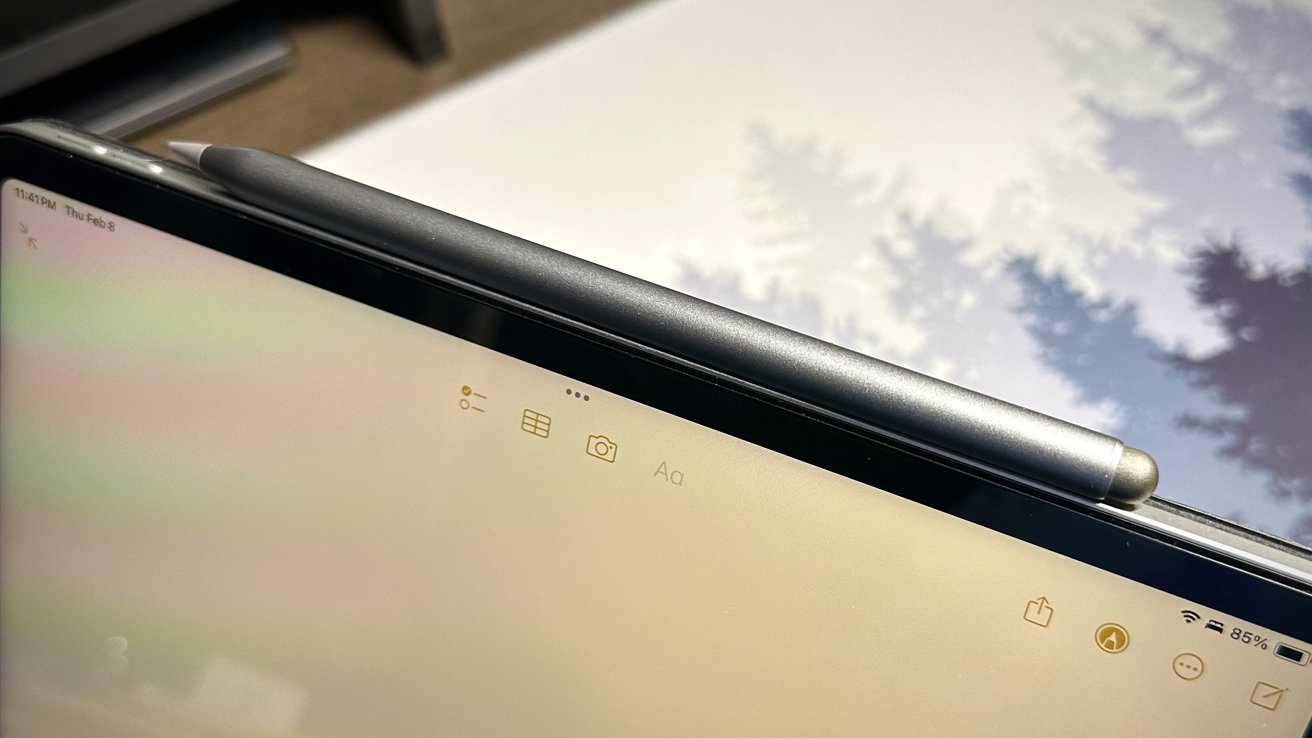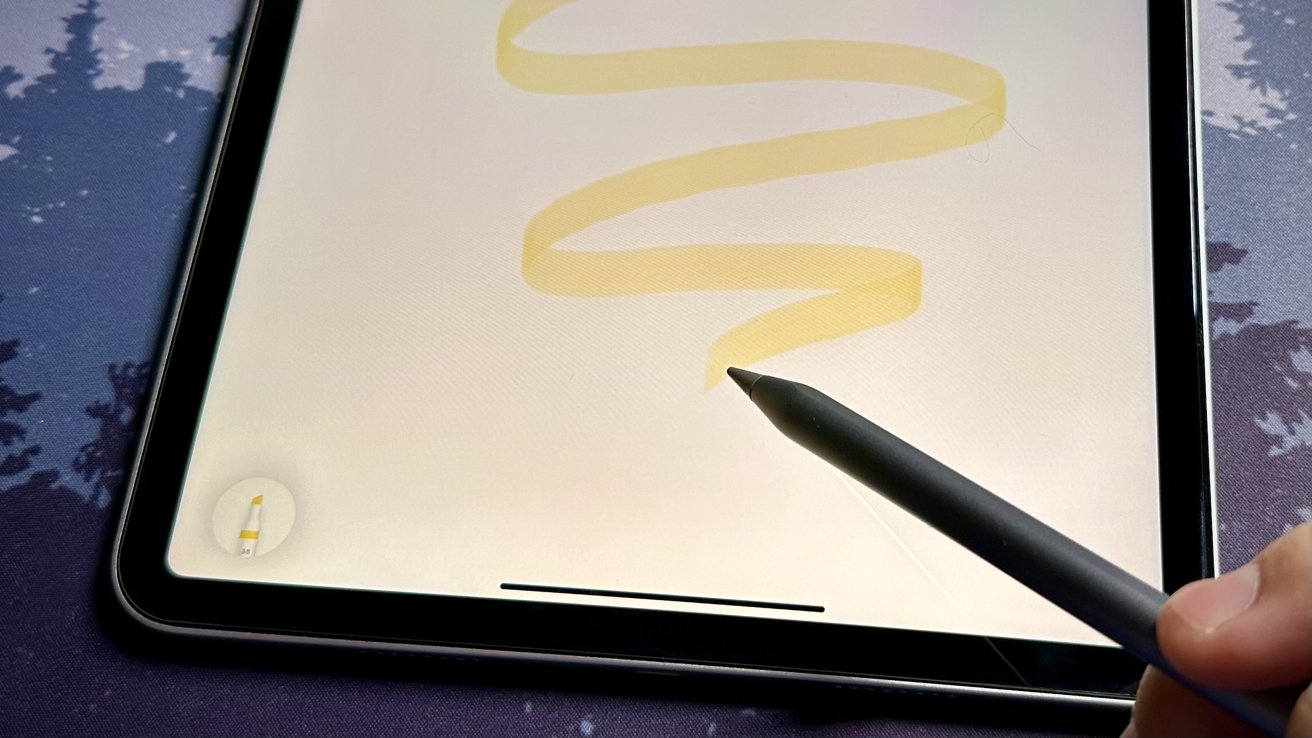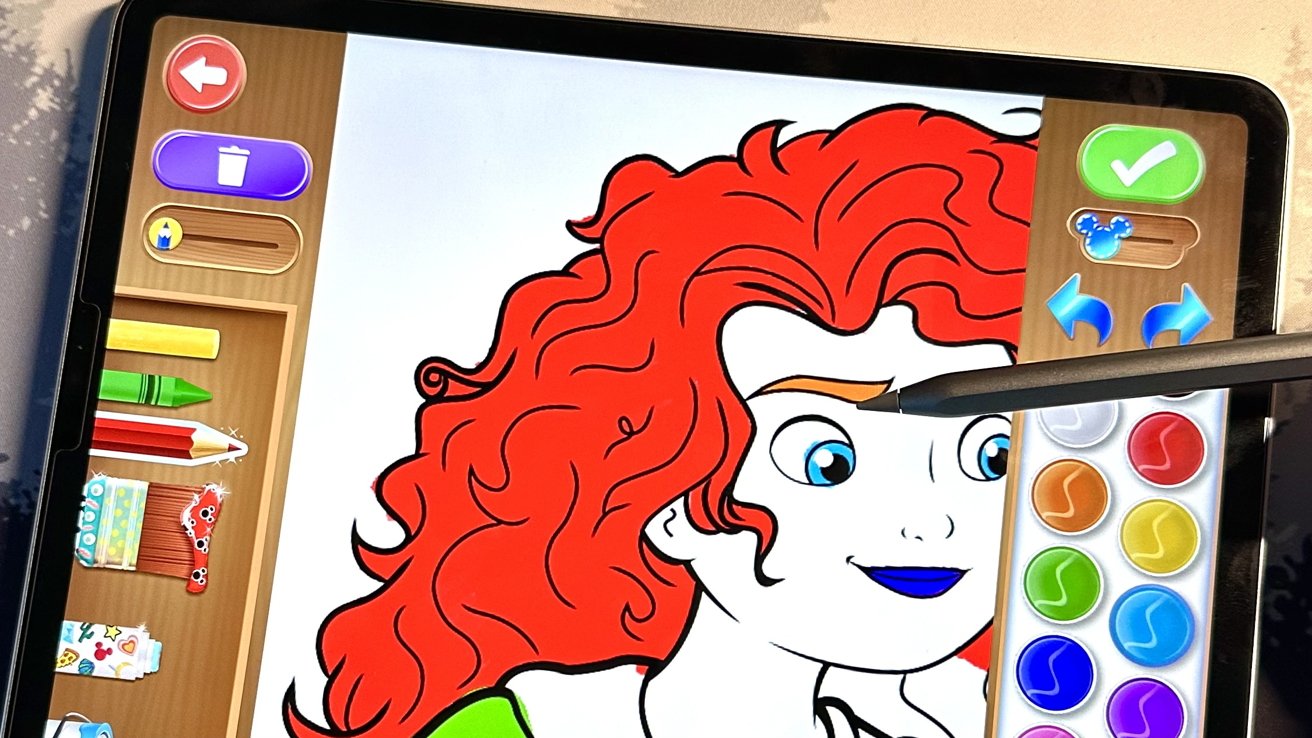The ESR Stylus Pen hopes to solve the expense issue of the Apple Pencil by offering a more affordable option with almost all the same features as Apple’s version.
When the Apple Pencil was first introduced, the public made fun of it by referencing Steve Jobs when he said, “Who wants a stylus?”. This was mentioned in 2007 when discussing how people would navigate the iPhone.
However, since the iPad has evolved over the years, so has the Apple Pencil. It’s become a more prominent accessory that many cannot exclude when purchasing an iPad.
But while the Apple Pencil has increased in favorability, it also has in price. In 2015, the best model was priced at $99, but currently, the best model is $129. And while Apple offers a cheaper option, it sacrifices essential features to support the lower price tag.
We solely used the ESR Stylus Pen for the past week, and while it’s a worthy alternative to the Apple Pencil, it isn’t a perfect substitute for everyone.
ESR Stylus Pen review: A copied design
Besides its silver color, the ESR Stylus Pen is nearly identical to the Apple Pencil. It has a flat side, is the same length, and has a detachable tip. Yet, if you look closer, you’ll see the differences between the two.
Measuring 6.54 by 0.35 by 0.35 inches and weighing 1.45 ounces, the Stylus Pen is the same size as the Apple Pencil and, technically, double the weight. However, we didn’t notice a big difference when holding each in both hands.
Like the second-generation Apple Pencil, the flat side allows you to place the Stylus Pen magnetically to the side of your iPad. This also allows it to charge when connected.
With how similar the Stylus Pen’s design is to the Apple Pencil’s, we’d often forget we were using a third-party stylus. It felt as premium as the Apple Pencil and familiar to hold when writing.
Magnetically connecting it to the side of our iPad was very convenient and came naturally to us since we used the Apple Pencil beforehand. The magnetic grip was firm and stayed attached no matter how often we shook or dropped the iPad.
However, unlike the Apple Pencil, double-tapping to change tools in compatible apps isn’t available with the Stylus Pen. This means nothing will happen when you double-tap the side because there are no sensors to support the feature.
It took a day or two to get used to this feature’s absence since we’ve used it frequently. But after some time, we mostly adapted to the change, yet we still found ourselves tapping the side when wanting to switch between tools.
Yet when doodling, we couldn’t shake how repetitive it felt to keep tapping on the tools menu to switch to and from the eraser after each little drawing mistake. If there were one reason we’d pick the Apple Pencil over the Stylus Pen, it’d be because of how simple it is to switch between tools.
The Stylus Pen allows both sides to be used for productivity by incorporating an interchangeable active nib for writing or drawing and a detachable capacitive tip for swiping and selecting. The active nib has a lifespan of up to one year with everyday use.
While the active nib can also swipe and click, using the capacitive tip helps prolong the nib’s lifespan by not flattening out the tip with additional uses.
Although we didn’t think we would use the capacitive tip often, since the Apple Pencil didn’t have one, we found ourselves using it more than we thought. Using it allowed us to keep the Stylus Pen in hand while also being able to change from either end when needed.
The capacitive tip is also great for people with medical conditions such as carpal tunnel or arthritis. We gave the Stylus Pen to our friend with similar conditions, and they reported it was more comfortable to navigate the iPad with the capacitive tip than using their fingers.
The capacitive tip can also be detached if you want to replace or remove it from the Stylus Pen. Additional active nibs and a capacitive tip are supplied in the box.
ESR Stylus Pen review: Multiple ways to charge
The ESR Stylus Pen charges the same way the second-generation Apple Pencil can, but there’s another way if needed.
The box includes a portable charging station that’ll magnetically attach to the side of the stylus and charge via a USB-C port. If your iPad is dead, this is great to use to charge the digital pencil simultaneously.
Additionally, it’s great for iPads that don’t support magnetic charging. Any entry-level iPad released before 2018 is compatible with the Stylus Pen, and since they currently don’t have magnetic sides, the charging station is essential.
Since our iPad’s battery is rarely entirely drained, we didn’t use the portable charging station, so it mostly remained in the box. It was good to have in case it was needed, but we don’t see ourselves using it anytime soon since we prefer charging through the iPad.
The three lights near the capacitive tip will tell you what percentage the Stylus Pen is at.
- Three illuminated lights = Battery is between 70% and 100%
- Two illuminated lights = Battery is between 30% and 69%
- One illuminated light = Battery is between 5% and 29%
If only one light is on and blinking, the Stylus Pen’s battery is under 5% and should be charged soon.
Just as the lights can indicate the battery percentage when using the digital pencil, it can also tell its current percentage when charging.
- Three illuminated lights = Battery is fully charged
- Two illuminated lights on with one flashing = Battery is between 70% and 99%
- One illuminated light with one blinking = Battery is between 30% and 69%
- One light blinking = Battery is between 0% and 29%
Since the stylus was continuously charging when we weren’t using it, we didn’t frequently check the status of the lights. But when we did want to know the range of what percentage the battery was at, it was easy to figure out by the light combination.
Unfortunately, when connected, the iPad won’t tell you the percentage of the digital pencil as it does with the Apple Pencil. This was unsurprising, but we hoped it would appear in the battery widget like Bluetooth keyboards do.
It’ll take 1.5 hours to charge the 125mAh battery fully, and that gives you up to ten hours of use. While this may sound like an agonizingly long charging period, if you repeatedly place the stylus on your iPad when unused, it’ll always have a charge when needed.
Like we would do when using the Apple Pencil, we repeatedly attached the Stylus Pen to our iPad when not in use. And because of this, we never encountered a completely drained battery.
Furthermore, since you’ll most likely have the stylus placed on the charger for a substantial period, the Stylus Pen will automatically go into standby mode when inactive for over ten minutes. This will keep the battery safe from continuous overcharging.
To wake up the stylus, magnetically connect it to your iPad or the charging station.
ESR Stylus Pen review: Nearly identical to the Apple Pencil
When using the ESR Stylus Pen, it felt like we were using an Apple Pencil. The feel and low latency were nearly identical, with only a few differences.
The Stylus Pen doesn’t require you to connect it via Bluetooth; you snap it onto the side of your iPad and then start writing with it. It’s similar to how you connect the Apple Pencil, minus the animation that happens when you do it for the first time.
When we initially tested it out, we couldn’t connect the Stylus Pen to our iPad, but it immediately started working after forgetting the Apple Pencil within the Bluetooth settings. Unlike the Apple Pencil, Bluetooth doesn’t need to be on to use the Stylus Pen.
Throughout our time with the Style Pen, it always stayed connected, and even when it went into standby mode, detaching it from the iPad woke it up. We could put it down, do other tasks, and then return to it without the inconvenience of reconnecting to Bluetooth.
You can still access the same Apple Pencil features baked into iPadOS with the Stylus Pen. This includes swiping from the bottom right to bring up Quick Note, swiping from the bottom left to take a screenshot, and tapping the lock screen to access Notes.
When writing, the Stylus Pen is equipped with palm-rejection, so you can rest your palm on the screen without disrupting what you’re writing or drawing.
Like the Apple Pencil, the Stylus Pen also supports tilt sensitivity when slanted. The stylus can draw at angles between 30 degrees and 90 degrees.
We are not artists, but tilting the digital pencil performed as expected when we needed to highlight more extensive text. It made the mark bigger like an ordinary pencil would do and skinnier when standing up straight.
The latency between the Stylus Pen and our iPad was very low, and we believe it’s the same as what the Apple Pencil offers. We’re fast writers, but with the digital pencil’s low latency, it kept up with our quick movements without stuttering or lagging.
However, when we continuously drew a line or circles to test connectivity strength, the stylus hiccuped and stopped writing. But once we lifted it off the screen and put it back down, it started drawing again like before. We don’t believe it disconnected at that moment, but it did take a break from the continuous use of one stroke.
Moreover, while the Stylus Pen closely resembles the Apple Pencil in multiple ways, it does have one shortcoming: it doesn’t support pressure sensitivity. This feature reacts to the pressure you’re forcing through the digital pencil, making lines darker or lighter like a standard pencil.
We mostly used the stylus for writing rather than drawing, similar to what we used the Apple Pencil for, so the absence of pressure sensitivity didn’t majorly impact us. However, this could be a setback for artists who use the iPad for drawing because it eliminates the ability to change shade intensity with pressure.
The Stylus Pen also doesn’t support Apple Pencil Hover, allowing the Pencil to indicate where it’s landing without touching the screen. Just like with pressure sensitivity, we barely used the feature with the Apple Pencil, so the lack of it didn’t profoundly affect us.
Ultimately, we didn’t run into roadblocks while using the Stylus Pen because of the absence of pressure sensitivity or Apple Pencil hover. Since we mostly took notes on the iPad, they never were needed features. But with that being said, for artists, this could be a deal-breaking issue.
ESR Stylus Pen review: Digital art precision
To assess the latency and precision of the ESR Stylus Pen, we used it with a digital coloring book app. This would give us a stricter outline to adhere to instead of freely drawing with no restrictions.
While there are no penalties within the app when coloring outside the lines, we wanted to be as precise as possible to see if the Stylus Pen would follow along and stay within them.
For our test, we chose an image of Merida from the Disney movie Brave because it had a range of larger and smaller areas to color in. This would allow us to see how precise the digital pencil is when coloring in the small spaces.
As we colored within the thick, black borders, the Stylus Pen kept up by not constantly stuttering or leaking to other areas. However, when the color would spread beyond the borders, it was because of the app’s coloring size, zooming-in, and tool limitations.
Staying within the lines when tracing the curls in Merida’s hair and the tiny designs on the bottom of her dress was no issue for the digital pencil. Shading in those areas was also no hassle since the Stylus Pen kept up when we increased the stroke width in larger areas and slowed down when filling in smaller sections.
However, we did encounter the same pausing when continuously coloring without picking up the digital pencil. But as previously, once we lifted the tip of the Stylus Pen and put it back down, it worked.
We tested coloring in the same image with the Apple Pencil, and the results were nearly identical. The only difference was that we didn’t encounter the random pausing as we did with the Stylus Pen.
ESR Stylus Pen review: Giving the Apple Pencil a run for its money
The ESR Stylus Pen is an excellent alternative to the Apple Pencil by offering most features at a fraction of the cost. However, this is as long as you can live without the missing abilities, such as pressure sensitivity and double-tap.
Throughout our time with the Stylus Pen, it withstood all the tasks we needed it for. Taking notes and sketching when bored worked as expected, and the experience nearly felt no different from when we were using an Apple Pencil.
Our biggest issue was the lack of double-tap support on the flat edge. We wish pressing the capacitive tip twice would invoke the same feature, but currently, it doesn’t. This would’ve been a great alternative to what was missing.
Nonetheless, it’s great for students to write notes with and people who prefer to use the capacitive tip for tapping and swiping rather than using their fingers.
On the other hand, while the digital pencil is perfect for people taking notes, artists who draw on the iPad may be held back without the inclusion of pressure sensitivity. The lack of the feature results in lines staying the same regardless of pressure being issued, making shading and depth harder to incorporate into drawings.
But by being a fourth of the cost of the second-generation Apple Pencil and nearly a third of the price of the USB-C version, it’s an excellent value for the features it does have. And even though the USB-C Apple Pencil is the most affordable version Apple sells, the Stylus Pen has a leg up on it by being able to charge magnetically.
If you take notes on your iPad and want an excellent stylus for doodling and writing occasionally, then the ESR Stylus Pen is a great choice at a fantastic price. However, if you need a pressure-sensitive stylus, the second-generation Apple Pencil is still the best option.
ESR Stylus Pen review: Pros
- Great price
- Magnetically attaches to the iPad and charges
- Automatically connects to your iPad
- Low latency
ESR Stylus Pen review: Cons
- No pressure sensitivity
- No double-tap to change tools
- Random hiccups when drawing continuously
- Cannot be used when an Apple Pencil is connected
Rating: 4 out of 5
Where to purchase the ESR Stylus Pen
You can purchase the ESR Stylus Pen from Walmart for $29.99. It’s available in silver and white.
It’s also available on Amazon for $28.99. It’s available in white.
This story originally appeared on Appleinsider