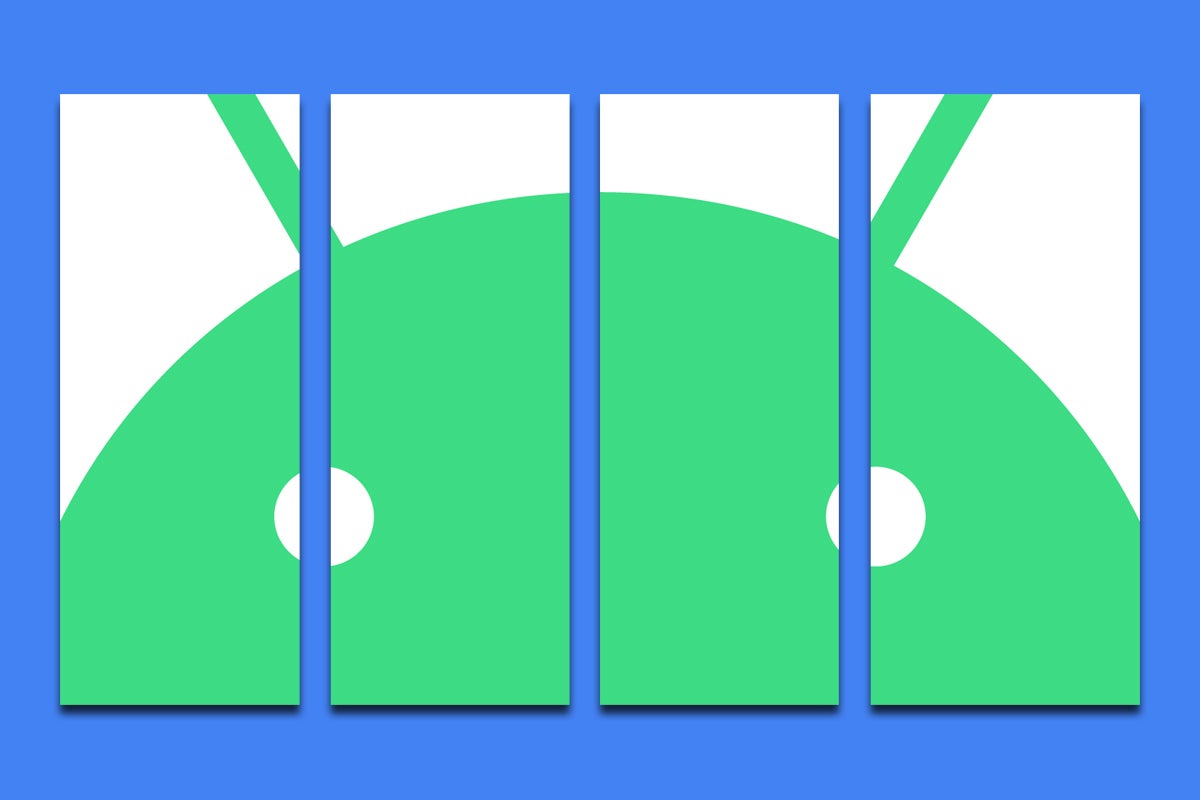Has there ever been a feature as packed with potential and simultaneously easy to forget as Android’s screen-splitting system?
On the surface, splitting your screen to see two apps together at the same time seems like a stunningly splendid feat. Two apps at once? Easy drag and drop between ’em? No awkward flipping back and forth to reference info while you’re writing something or access your calendar whilst chatting? That’s desktop-style multitasking, baby!
And yet, best I can tell — anecdotally speaking — hardly anyone actually seems to use screen-splitting on Android on a regular basis in the real world. (When’s the last time you did?!)
A hefty part of that, I suspect, is the fact that the command for activating Android’s split-screen system has grown increasingly buried and out of the way over time. You really have to (a) know that the option is even available in the first place and (b) go out of your way to find it if you want to get it going.
Google’s latest Android advancements go a long way in bringing screen splitting to the forefront and making it feel more like a natural, integrated part of the Android experience — but they’re thus far present only on recent tablets and foldables, like the Pixel Fold. And even in those environments, the onus is still solely on you to fire up a screen split and set it up with the right set of side-by-side apps each and every time.
[Psst: Love shortcuts? My Android Shortcut Supercourse will teach you tons of time-saving tricks for your phone. Sign up now for free!]
Well, my fellow tech-toting tamarin, we’ve officially got a better way. A professional Android developer and Google Android Developer Expert has come up with an incredibly clever and refreshingly simple app that makes Android’s screen-splitting system meaningfully more effective. And it’ll take you all of 20 seconds to set up.
Ready to give yourself an awe-inspiring efficiency upgrade?
A smarter Android multitasking shortcut
First things first, let me assure you: Despite how massive of an impact this app will have on your Android multitasking experience, it really couldn’t be much easier to get going.
The app, somewhat amusingly, is called Be Nice: A Tiny App Launcher. It’s free, open source, and ad-free, too, and it doesn’t require any permissions or collect any type of personal data. (What more could you ask for?!)
And all the thing does is give you a quick ‘n’ simple way to create premade app pairs that are then accessible via dedicated icons on your home screen. Tap the icon, and the two apps you picked will automatically open together in a split-screen setup. That’s it.
Seriously — there’s almost nothing to this:
- Once you’ve downloaded Be Nice from the Play Store, open it and tap the plus icon in its lower-right corner.
- That’ll summon a little pop-up window that prompts you to create a new app pairing.
- Tap “First app” and select which app you want to appear in the top (or left) position.
- Then tap “Second app” and pick the app that you want to show up on screen beside it.
- If you want, you can increase the delay between the time when the first app opens and the second app appears. There’s really no need to mess with that, though.
- Tap “Create” once you’re finished and then confirm that you want to add your newly created shortcut onto your home screen.
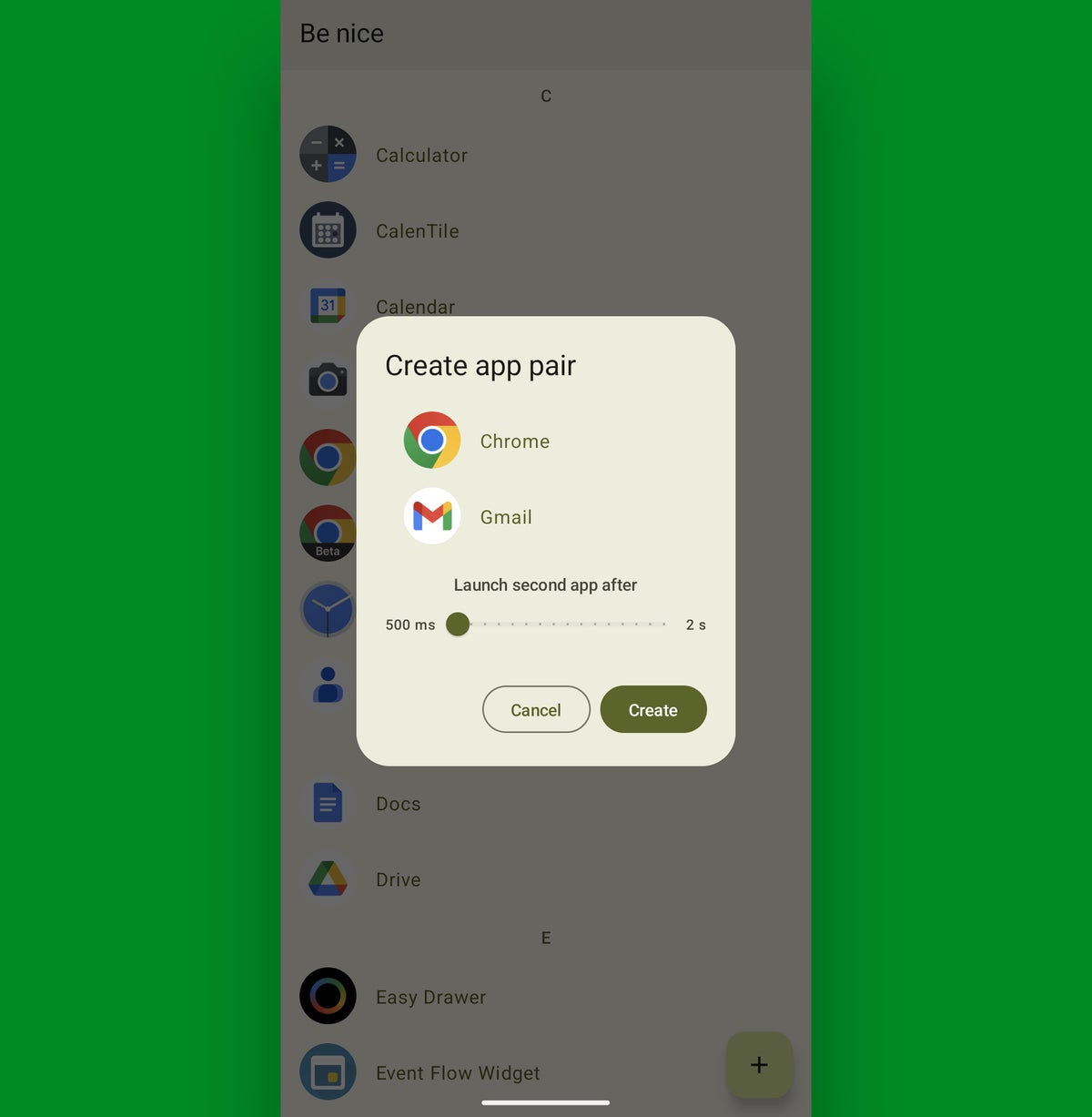 JR
JRSetting up a new split-screen shortcut takes about 20 seconds.
And that’s it: You should now see a shortcut for that specific screen-splitting app pairing right on your home screen for easy ongoing access.
 JR
JRAn app pair shortcut looks like any other icon, but it’ll always open your two selected apps together with a single tap.
Now, anytime you want to see those two specific apps on screen together for ready-to-roll multitasking, all you’ve gotta do is tap that handy little icon. And, poof: You’ll be exactly where you need — no menu hunting or time wasting required.
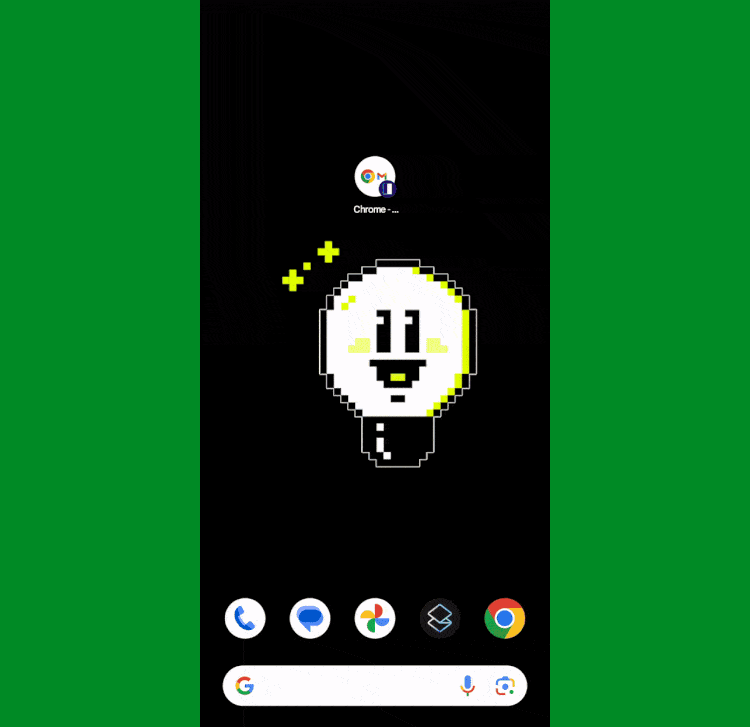 JR
JROne-tap Android multitasking. Yes, please!
Told ya it was easy, right?! And the types of potentially useful one-tap screen-splits you could create with this tool are endless. For instance…
- A view that puts your web browser and email side by side, as shown above — for easy referencing of a web page while you’re composing an email
- A split-screen pairing of a messaging app and your favorite Android calendar app for effortless event planning and coordination
- A combo that puts your preferred Android office app together with your inbox so you can see an email and a document at the same time for advanced on-the-go writing
And so on from there. Whatever the need may be, Be Nice gives you a brilliant way to handle it and make your phone that much more of a multitasking machine — all by adding a teensy little improvement to Android’s existing split-screen system.
It really is amazing how much difference a tiny tweak can make, isn’t it?
Don’t let your speed-boost stop there. Get even more advanced shortcut knowledge with my free Android Shortcut Supercourse. Six full days of awesome time-saving tricks, straight from me to you!
Copyright © 2024 IDG Communications, Inc.
This story originally appeared on Computerworld