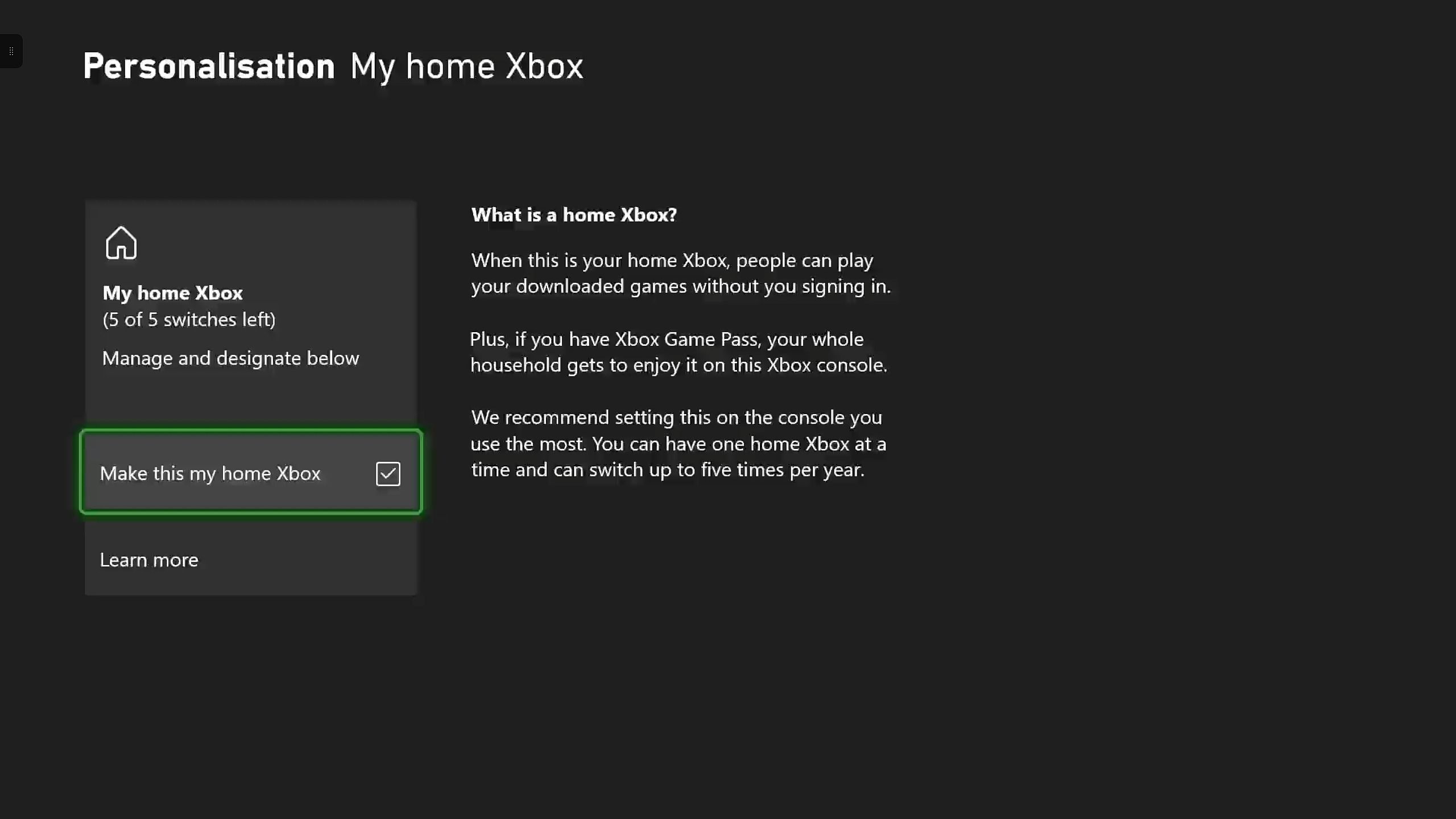By sharing your Xbox Game Pass subscription on PC and consoles, you can give other players access to a massive library of excellent games. Game Pass has quickly become a headline offering for Xbox, providing exclusive perks and a library of hundreds of games, including day-one first party releases such as Starfield, in exchange for a monthly subscription fee. Sharing Game Pass with others only increases its value.
When signing up for Xbox Game Pass, you can pick from four different subscription plans. PC Game Pass and Game Pass for Console provide games on PC and Xbox consoles respectively, while Game Pass Ultimate works on both PCs and consoles. You can also sign up to the basic Game Pass Core plan to access online multiplayer and a smaller library of games. Sharing works with all four plans.
How To Share Digital Games On Xbox Series X
Players can share their digital games with friends and family on Xbox Series X/S. Here’s what you need to do to enable the game-sharing feature.
How To Share Xbox Game Pass On Xbox Consoles
To share your Xbox Game Pass subscription on your Xbox console, you have to set your console as your home Xbox. To do this:
- Go into Settings.
- Select General and the Personalization tab.
- Select My home Xbox
- Tick Make this my home Xbox.
Making a console your home Xbox allows any other users to access your games, including anything you download from the Game Pass library. As a neat bonus, any user can play these games online or offline on your console.
Microsoft only allows players to change their home Xbox five times in a one-year period.
You can also download and play Game Pass games on other Xbox consoles without changing your home Xbox. However, the console must be online and signed in to the Xbox network, so keep that in mind if you’re hoping to play 2024’s most anticipated Xbox Game Pass games offline.
How To Share Xbox Game Pass On PC
Unfortunately, sharing Game Pass on PC is more complicated since the PC Xbox app relies on your Microsoft Store and Xbox accounts. To share Game Pass on PC:
- Log into the Microsoft Store app with the account that has an Xbox subscription.
- Launch the Xbox app and sign with the account you want to use to play games.
- Open Settings and select Account.
- Select Change my Microsoft Store account and sign into the account that has an active Game Pass subscription.
This should allow you to share your Game Pass subscription with another account on PC. This should work on PCs running either Windows 10 or Windows 11.
Unfortunately, unlike other subscription services like Netflix, Microsoft doesn’t offer a Game Pass family plan with multiple accounts, which would simplify the whole process. However, you can still share Xbox Game Pass with friends and family as long as you keep Microsoft’s restrictions in mind.
Source: Xbox


Xbox Series X/S
- Platform(s)
- Xbox (Original) , Xbox One S , Xbox Series X , Xbox 360 , Xbox One , Xbox One X
- Released
- November 10, 2020
- Publisher(s)
- Xbox Game Studios
This story originally appeared on Screenrant