Tap any app with high battery usage and then see how much of its activity is happening in the background — while you aren’t actively using it. For any programs with high amounts of background activity, ask yourself: Is this app doing something in the background that actually matters? For instance, do you really need Facebook or any other social media and news tools to be refreshing their feeds while you aren’t looking at ’em? Probably not. But lots of apps like those do that by default and end up draining your device’s battery and monopolizing its horsepower as a result.
For any such items you come across, you’ve got two options: Look in the app’s own settings to see if there’s a way to turn off its background activity — or, provided your phone is running 2017’s Android 8 release or higher (which, by golly, it’d better be!), use Android’s own background restriction option within your phone’s Battery settings or Apps settings to shut it down at the system level.
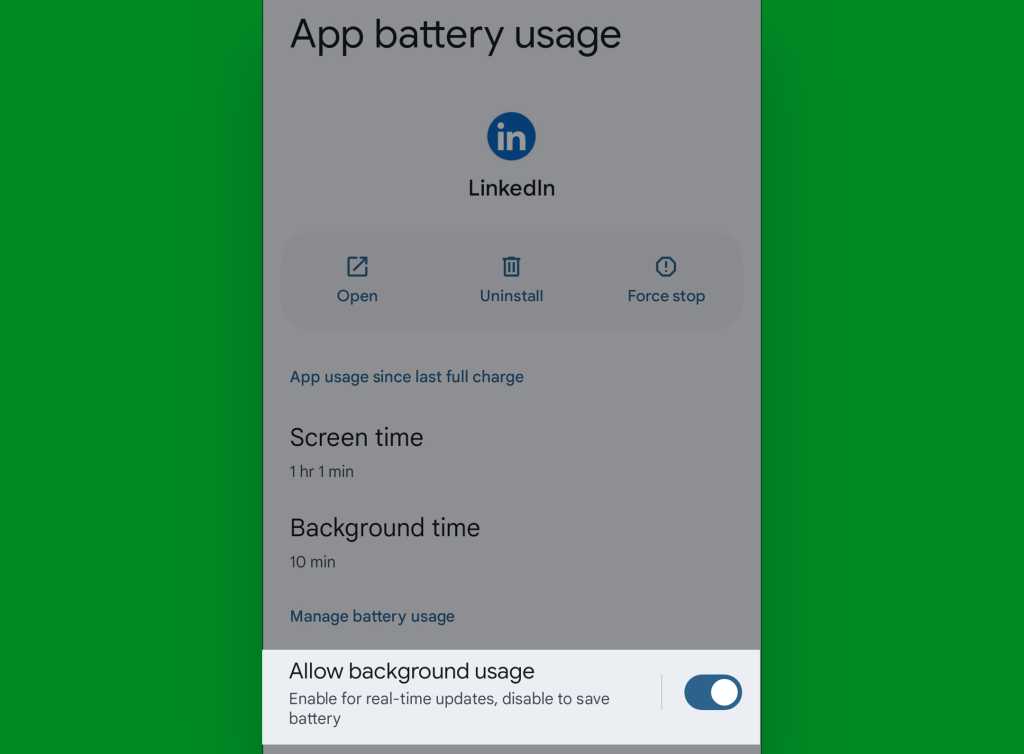
JR Raphael, IDG
Let’s check one more place, just to round things out: Head over to the Network & Internet section of your system settings (or the Connections section, if you’re on a Samsung phone) and tap the line labeled “Data usage” — or, if don’t see that line, tap either “Internet” or “Mobile network” and then tap the gear icon next to your carrier’s name followed by “App data usage.” (On some devices, you might see “App data usage” or possibly “Mobile data usage” right on that initial screen.)
This story originally appeared on Computerworld

