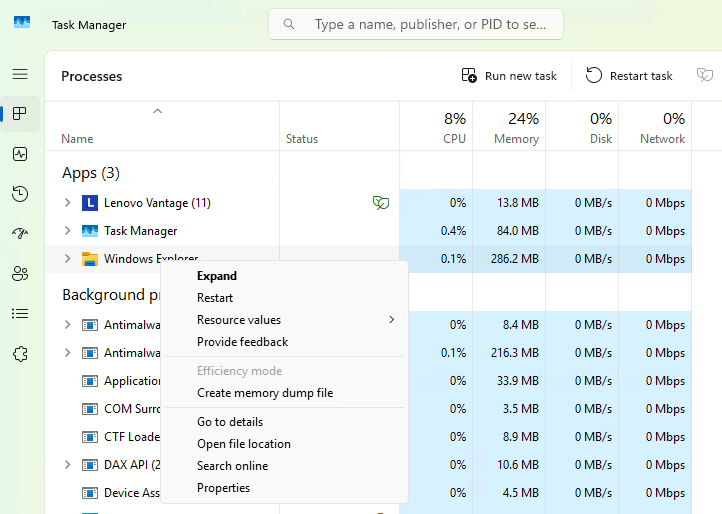
Figure 2: Right-click on Windows Explorer, then click Restartin the pop-up menu (2nd from top).
Ed Tittel / Foundry
If you don’t see Windows Explorer listed in Task Manager, no worries. Simply launch an instance of File Explorer. If you can’t do that from the taskbar or Start menu, use the Windows key + R shortcut. This opens the Windows run box, inside which you can type explorer (or explorer.exe). Once launched, it appears in Task Manager as Windows Explorer under the Apps heading as shown above.
Right-clicking Windows Explorer and selecting Restart from the menu that appears usually restores the Start menu and the taskbar to normal operation. This can take up to 30 seconds to complete, so wait for the taskbar to reappear before resuming normal Windows activity. That said, this restart is much faster than restarting Windows.
Don’t be surprised when you see the taskbar go blank and all icons disappear. This is a normal side effect of restarting File Explorer. Before it can be restarted, it must first be stopped — and when it’s stopped, all those UI elements disappear temporarily. However disconcerting this may be, it won’t last long.
This story originally appeared on Computerworld

