All that’s left is to fire up your favorite Android file manager to find the document.
14. Edit a PDF from right within Chrome
While we’re thinking about PDFs, ever find yourself needing to fill out a form, sign a document, or make other quick ‘n’ simple changes to a PDF you’ve opened on the web? If so, take note: Chrome now has a snazzy new PDF editor built right into the Android browser — and while it may not be enough for advanced PDF editing needs, it can be precisely what the metaphorical doctor ordered for basic document modifications.
Just tap the link to any PDF, anywhere on the web. (The World Wide Web Consortium — an organization responsible for developing global web standards — has a simple dummy PDF you can use for testing, if you want.)
That should instantly open the PDF right within Chrome — and from there, you can tap the pencil-shaped editing icon to mark up, highlight, and erase stuff as you see fit.
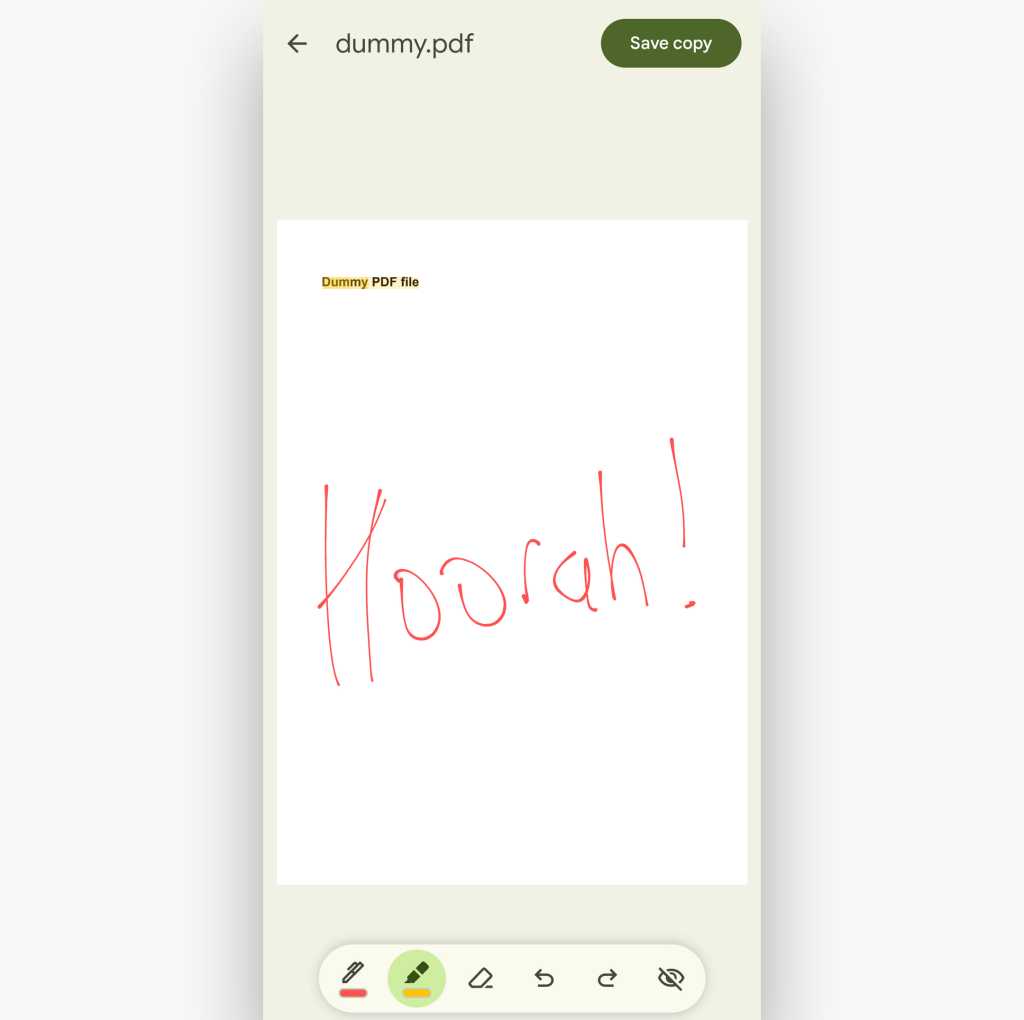
You can now perform basic PDF markups and edits right within Chrome on Android.
JR Raphael / Foundry
If you aren’t seeing the new native Chrome PDF editor, don’t fret: It’s a very recent addition, and it may not be fully rolled out to everyone yet. You can force it to appear, anyhow, though, with a quick ‘n’ easy under-the-hood adjustment.
And if you need even more robust Android PDF editing powers, I’ve got you covered there, too.
15. Turn any page into your own personal podcast
Whenever you’re next trying to catch up on Very Important Business Reading™ whilst driving, walking, or maybe even waltzing around city streets, why not let Chrome save you from distraction-induced dread and read the info aloud?
The Android Chrome app has an excellent reading system that can save you time by letting you ingest info even when your eyes are (or at least should be) otherwise occupied. Tap the browser’s three-dot menu icon and look for the “Listen to this page” option to try it out. (The option will appear only when you’re actively viewing a page with lots of text, like an article, that Chrome thinks it can read.)
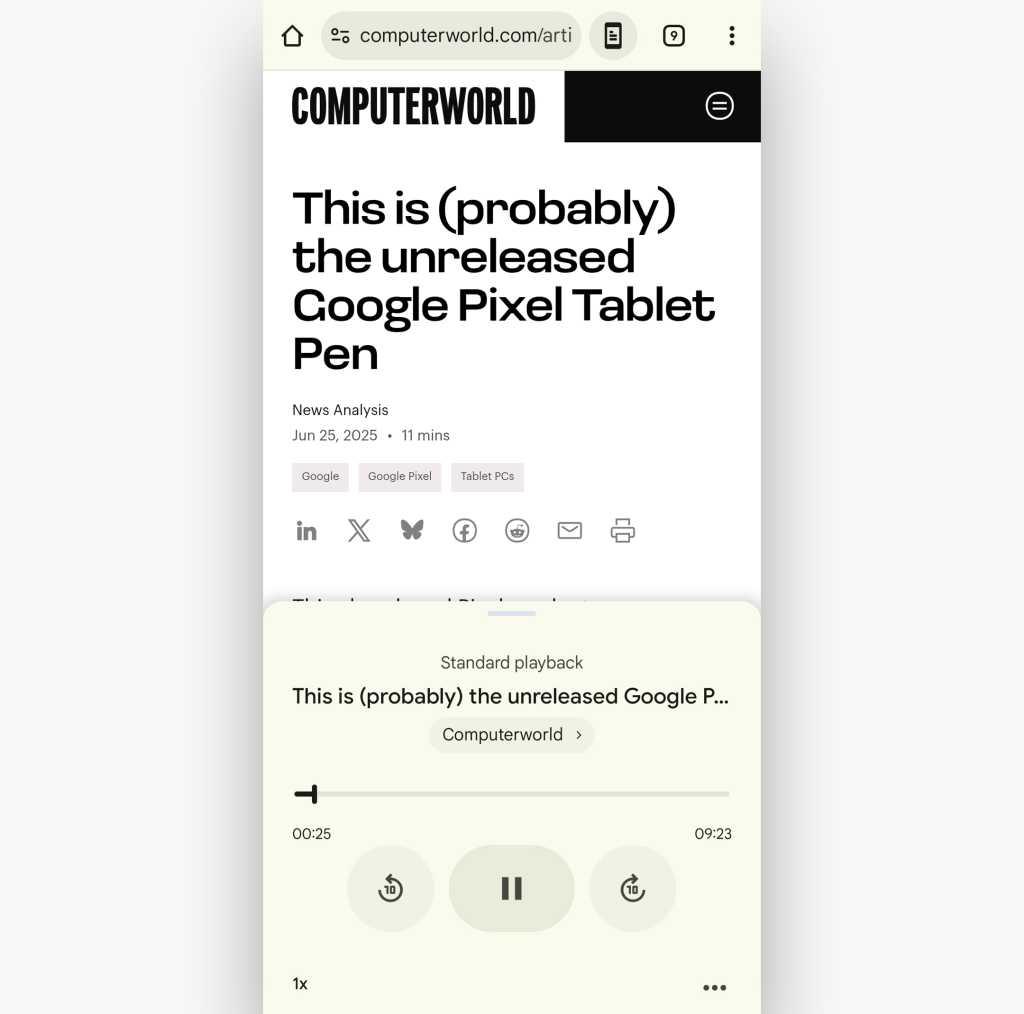
Chrome’s out-loud reading feature is a great way to listen to the web on the go — or even just in your office.
JR Raphael / Foundry
Once a page is being read to you, you can tap the playback bar at the bottom of the screen to uncover additional controls and options — including the ability to adjust playback speed and change the voice being used for the reading.
And if this possibility tickles your fancy, you might also enjoy exploring Chrome’s specific text reading capability as well as the excellent (and all too easily overlooked) Android-wide Reading Mode system — which features its own out-loud reading mechanism and works almost anywhere on your device, even outside of the browser.
16. Act on text within a web page
Why waste energy typing things into Chrome when you can just tap to find what you need? Anytime you see text on a web page that you want to act on, press and hold your finger on the words — then use the sliders that appear to adjust what’s selected.
Chrome will pop up a small menu with options to perform a web search on the phrase or to share it to any other app on your device (like a messaging service or note-taking app, for instance). If you’re using 2017’s Android 8.0 release or higher — and at this point, you’d better be! — the system should also automatically recognize and offer appropriate one-touch suggestions for things like phone numbers, physical addresses, and email addresses.
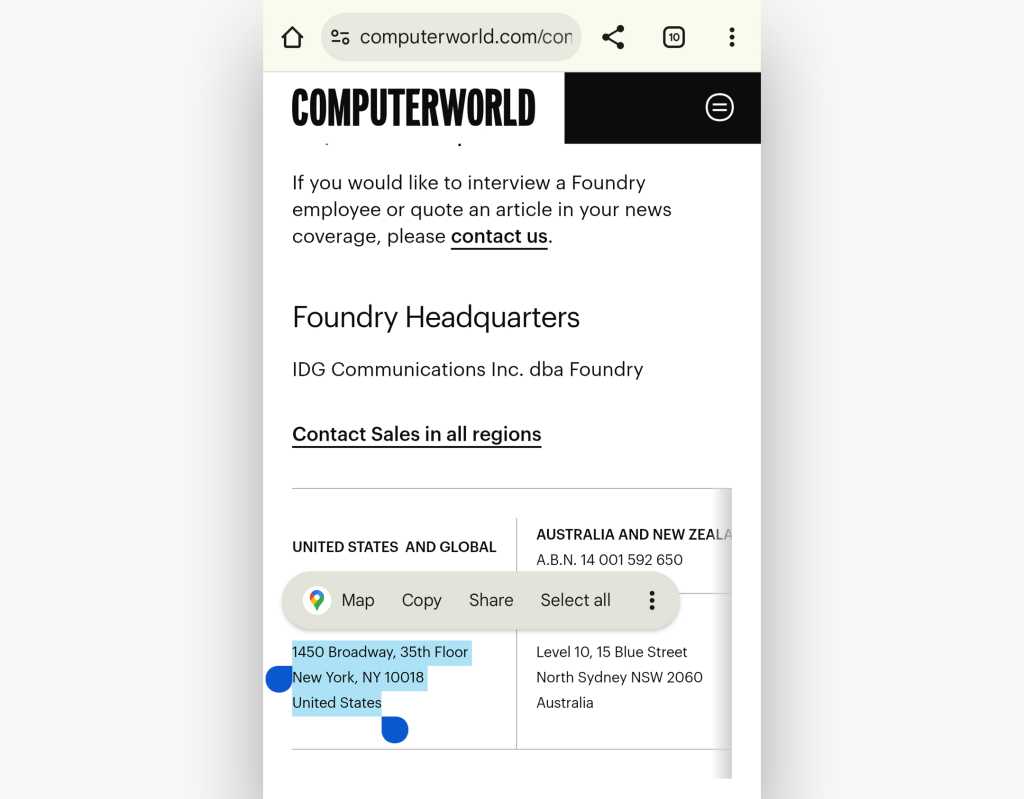
Tap some text to share it, search for it, or act on it in other context-appropriate ways.
JR Raphael / Foundry
17. Adjust your addresses
One of the most annoying chores around web work — especially on a phone — is filling out forms and plopping in things like your mailing address (or your company’s address) time and time again.
Chrome can eliminate that hassle and make your life meaningfully easier. Look in the “Addresses and more” area of the browser’s settings and see what you find.
If you already have some addresses stored in that area, take a moment to clean ’em up and winnow ’em down so that only addresses you actually need are present — and so that all the info is complete and up to date for easy automatic filling. You can also manually add in new addresses while you’re there.
And if that section isn’t yet activated for you, tap the toggle at the top of the screen to fix that and then take a few minutes to add in pertinent addresses and other form info you might find yourself filling in on sites over time.
Trust me: Your future self will thank you.
18. Search without stopping
There’s an even simpler way to perform a web search when you only need a quick peek at the information: Highlight the phrase you want to look up, as described in the previous tip — and then look for the Google bar that appears at the bottom of your screen.
Either tap that bar or slide up on it, and you’ll be able to glance at the results for the term right on top of the page you’re already viewing. You can then tap on any result you see to open it in a new tab, tap the icon in the upper-right corner of the panel to open that as a new tab, or slide your finger down on the panel to close it altogether.
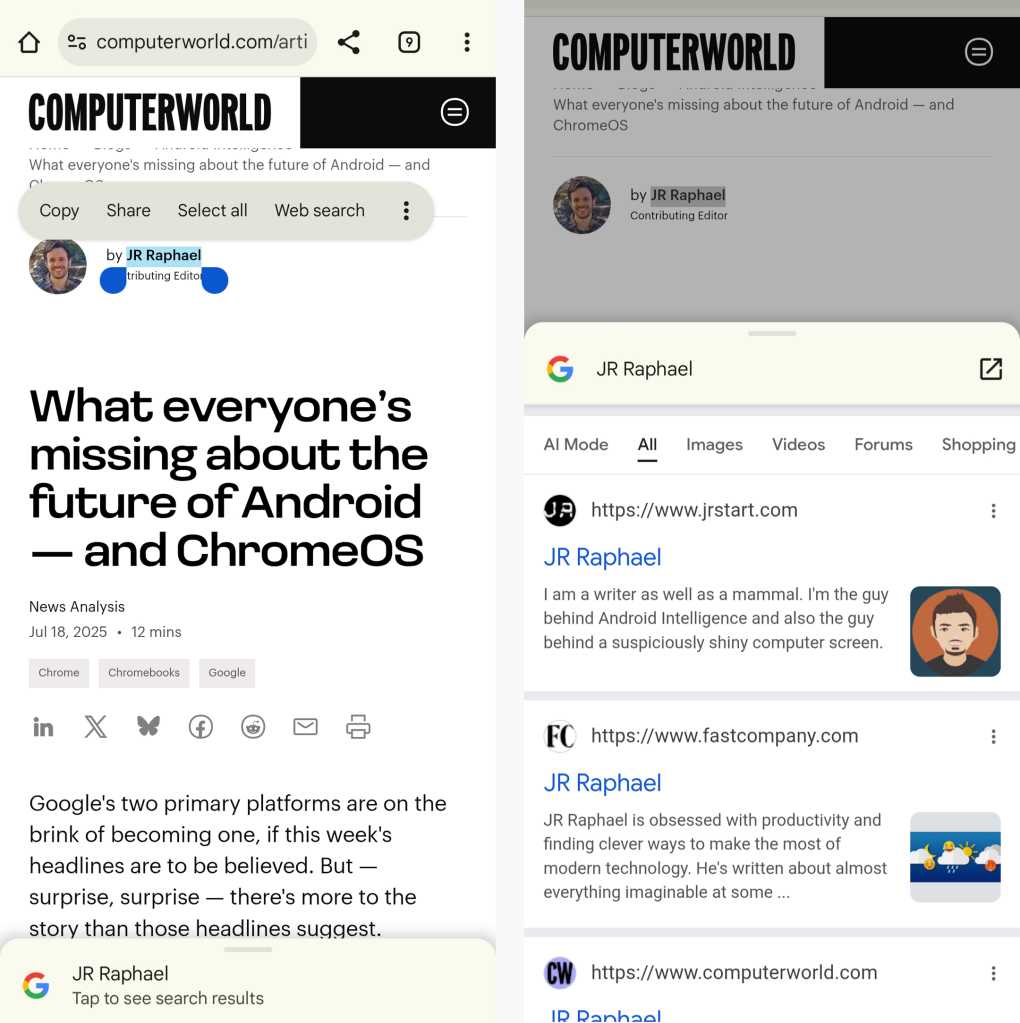
Chrome’s built-in quick search option is a convenient way to peek at results without interrupting your workflow.
JR Raphael / Foundry
And if you aren’t seeing that bar when you select text, head back into Chrome’s settings and tap “Google services” followed by “Touch to Search,” then make sure the toggles for that feature are in the on and active position.
19. Get answers right in Chrome’s address bar
Sometimes, you don’t even need to open a thing to get the information you require. The Chrome Android browser is able to serve up instant answers right within its address bar — so if, for instance, you want to know how old Mark Zuckerberg is (the correct answer is always “old enough to know better”) or how much $25 is in euros, just type the question directly into the box at the top of your browser. Chrome will give you the info right then and there, and you can go right back to whatever else you were doing without having to load another page.
20. Preview a link before you commit
I don’t know about you, but I tend to open up an awful lot of links while I’m looking around the web. And more often than not, I end up looking at the resulting pages for approximately 2.7 seconds before deciding to close ’em and move on.
The Chrome Android app has an incredibly useful command that saves me tons of time with that manner of browsing. Just open up any web page (heck, even this one!) and press and hold your finger on any link you see.
Select the “Preview page” option from the menu that appears, and there ya have it: You can see the linked page in an overlay panel, just like with the search results in our earlier tip. You can then tap the box-with-an-arrow icon in the panel’s upper-right corner to open it as its own tab and slide it downward (or tap the “x” in its title bar) to dismiss it entirely.
Convenient, wouldn’t ya say?
21. Find what you need faster
Chrome has a hidden way to scan a page for a particular term without much effort: Open the browser’s main menu, select “Find in page,” and type in the term you want. Hit the down arrow at the top of screen once — and then, instead of hitting that same arrow over and over to see every place the term appears, slide your finger down the vertical bar at the right side of the screen.
That’ll move you rapidly through the page, with every instance of your term highlighted for hassle-free viewing.
22. Zoom single-handedly
Pinch-to-zoom is, like, so 2013. When you’re using your phone with a single hand, as so many of us tend to do these days, Chrome has two far easier methods of magnifying a specific part of your screen.
First, on many devices, you can simply double-tap anywhere on a page to zoom into that area and have it take up the full width of your display. Double-tapping a second time will then zoom back out.
Second — and especially nifty — you can double-tap and leave your finger down, then drag downward to zoom in or upward to zoom out. It sounds a bit strange, but give it a try; it’ll get you where you need to go without all the awkward finger yoga that comes with one-handed pinching.
(Note that these advanced zooming methods won’t work on all web pages; generally, if a site is already optimized for mobile viewing, you’ll be limited to the regular ol’ pinching action. But more often than not, the need to zoom comes up when a site isn’t properly optimized — or when you’re deliberately viewing the desktop version of a site — and that’s when these techniques are typically available.)
23. Zoom where you wanna zoom
For some inexplicable reason, lots of websites prevent you from zooming in on your mobile device in any manner. And for a variety of reasons — whether you want to make the text larger or get a closer look at something that catches your eye — there are bound to be times when you want to move up close and personal.
Thankfully, Chrome lets you take back control. Head into the app’s settings, open the Accessibility section, and find the option labeled “Force enable zoom.”
Activate the checkbox alongside it and get ready to zoom to your heart’s content — whether the website you’re looking at wants you to or not.
24. Make the web easier to read
Let’s face it: Some websites don’t exactly make reading pleasant. Whether it’s an annoying layout or a font that hurts your cerebrum, we’ve all come across a page that could be a little easier on the eyes. (Uh, no need to name any specifics, OK?)
Google has a solution: Chrome’s simplified view mode, which makes any website a bit more mobile-friendly by simplifying the formatting and stripping out extraneous elements such as ads, navigation bars, and boxes with related content.
Look in that aforementioned Accessibility section of Chrome’s settings and make sure the box next to “Simplified view for web pages” is activated. Then, whenever you’re opening an article, watch for an icon that looks like a screen with lines on it — at the right side of Chrome’s address bar, between the box with the current site’s URL and the tab indicator icon.
Tap that, and the entire page will transform right in front of your tired eyes.
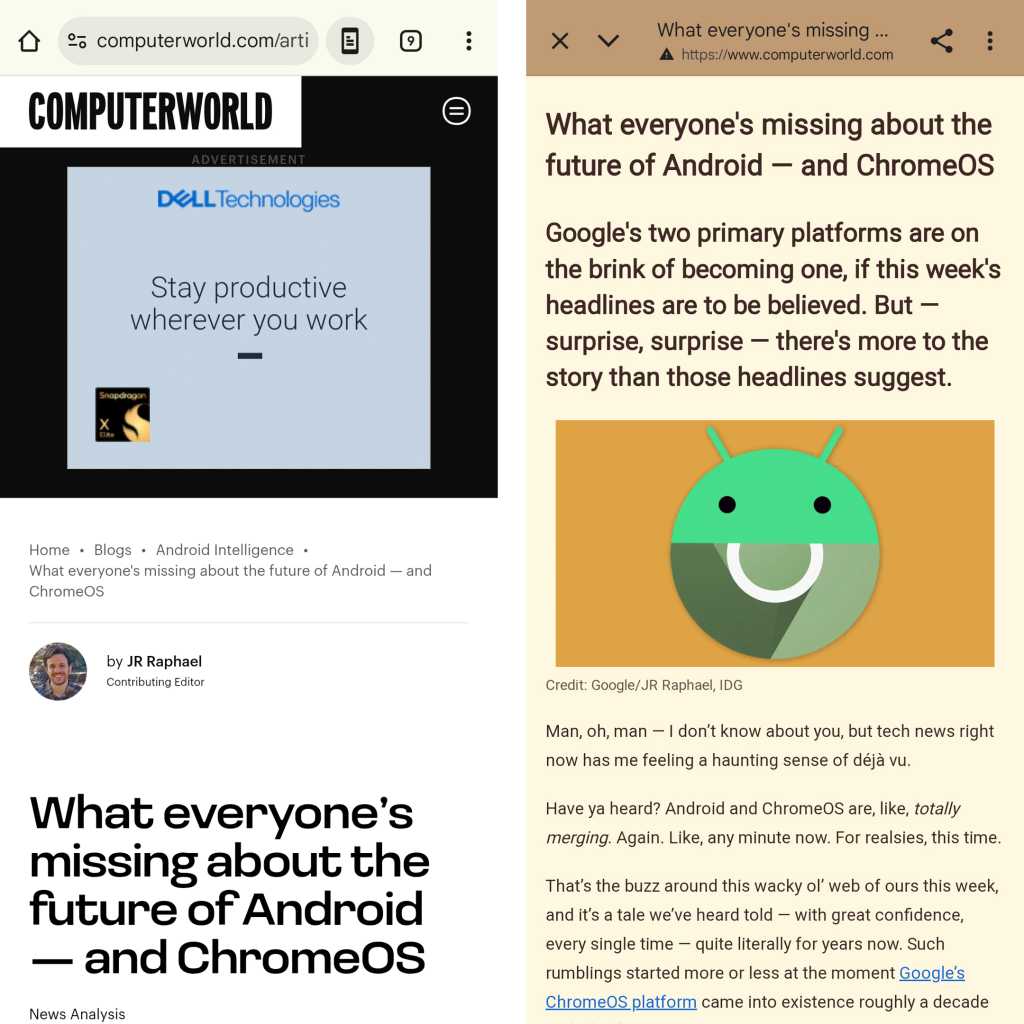
Before and after: Chrome’s simplified view.
JR Raphael / Foundry
Need easier reading yet? Go back to that Accessibility section of Chrome’s settings and play with the “Default zoom” slider at the top of the page. It’ll make all the text you encounter across the web larger, independent of your system-level text size setting.
25. Fine-tune your simplified reading settings
Now that you’ve got those tidied-up pages ready and available, take another several seconds to customize exactly how Chrome is optimizing the web for you — so that your decluttered view is as optimized for you as possible.
After activating the “Simplified view” for a page (as described in our previous tip), tap the three-dot icon in the upper-right corner of the screen and select the “Appearance” option.
That’ll pull up a nifty customization panel that lets you change all sorts of stuff about how the page looks — ranging from its color scheme to the font used for its text and even the size of the words on the screen.
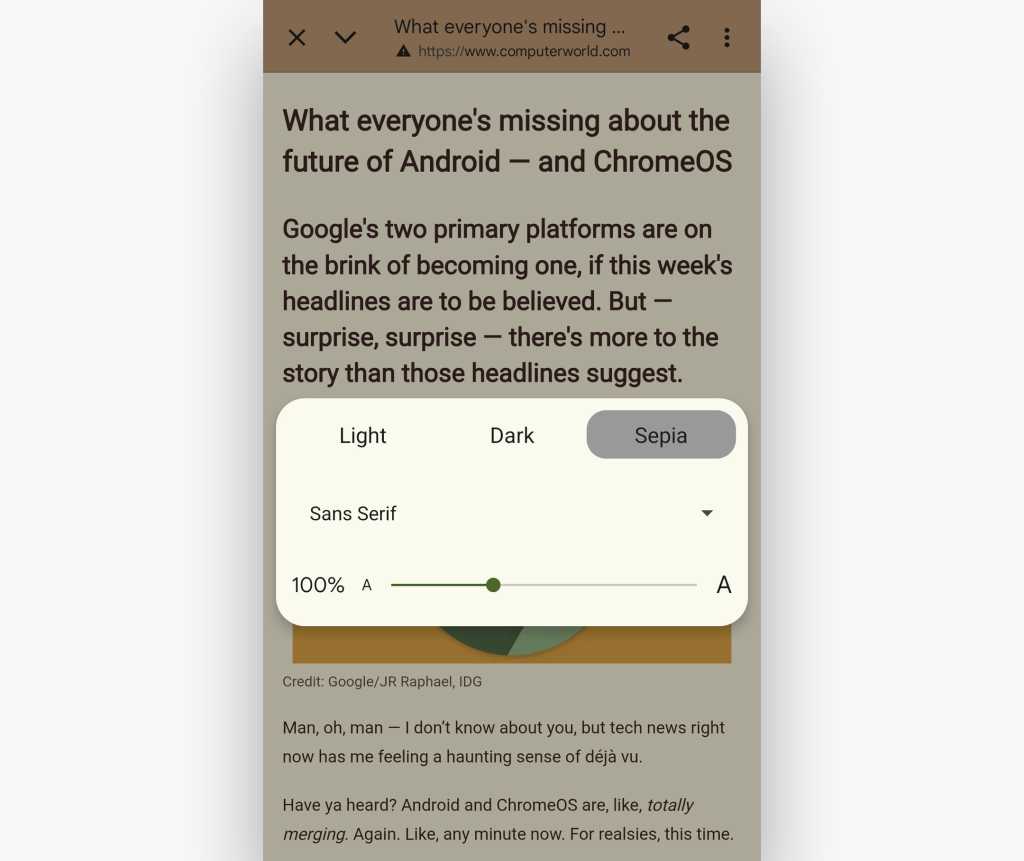
You can fine-tune and adjust Chrome’s “Simplified view” to make it suit your style.
JR Raphael / Foundry
Find the setup that’s easiest on your eyes, then know you can enjoy that specific visual every time you flip the “Simplified view” on moving forward.
26. Silence a site in no time
Sites that automatically play videos you didn’t ask for are bad enough (insert awkward eye darting here), but sites that include audio in their autoplay videos are absolutely inexcusable.
You’d never know it, but Chrome has a super-fast way to get any site to shut up when it’s barking at you at the wrong time. Just tap the little control panel icon next to the site’s URL in the Chrome Android address bar, and you’ll see a secret on-demand control panel for adjusting all sorts of useful site-specific settings.

One tap in Chrome’s address bar, and you can silence any site that’s playing audio in no time.
JR Raphael / Foundry
If the site is making sound, the “Sound allowed” permission will be there and waiting. And all you’ll have to do is tap it to reveal a toggle that’ll let you muffle that misbehaving web-kitten once and for all without having to dig deep into any out-of-the-way menus.
27. Refresh with a flick
Need to reload a page? Swipe downward from anywhere in the main browser area. (You’ll need to be scrolled all the way to the top of the page in order for it to work.) Once you see a circle with an arrow appear, you can let go, sit back, and say: “Ahh. Isn’t that refreshing?”
28. Slide your way through Chrome’s commands
Excessive tapping is for amateurs. Instead of tapping Chrome’s menu icon, lifting your finger, and then tapping the item you want (pshaw!), slide downward on the button to move right into the menu without ever lifting your precious paw. Just keep swiping down until you reach your desired option, then let go — and Chrome will select it for you.
29. Pick up where you left off
One of Chrome’s most powerful features is something you might not even know exists: The browser always keeps all of your tabs synced and available across devices — which means you can open up Chrome on your Android device and get to the same tabs you left open on your laptop or desktop computer.
All you’ve gotta do to take advantage of it is open up Chrome’s main menu and select “Recent tabs.” There, you’ll find a full list of tabs currently or recently open in Chrome on any devices where you’re signed in. Just tap the tab you want, or press and hold on a device’s name to find an option to open all of its listed tabs at once.
30. Find that site you surfed to earlier
Maybe it’s not a recently open tab you need but one you had open a while ago — say, a page you were viewing from your laptop last night, before you shut it down and put on your favorite pink footie pajamas.
Well, no problemo: Tiptoe your way back to Chrome’s main menu, and this time, select the line labeled “History.”
Here’s the secret about that section: It shows every page you’ve had opened in Chrome while signed in on any device — including desktop and laptop computers along with any other phones or tablets — all in a single searchable list. You can browse through the pages chronologically or look for specific keywords using the box at the top of the screen.
This might also be a good time to remind yourself about the existence of Chrome’s Incognito mode for the type of web surfing you don’t want kept on record. And don’t forget, too: You can always clear your full browsing history from Chrome on any device, should the need ever arise. (Don’t worry: I won’t ask for details.)
31. Make a site especially easy to access
For any site you visit routinely, make your life a little easier by placing a one-tap shortcut directly to it on your device’s home screen. Just look in Chrome’s menu for the “Add to home screen” option. That’ll put the current site’s icon right where you’ll always see it for fast future access.
With some sites, you might see an “Install app” option instead. That indicates the site is available as a progressive web app, and installing it will give you an even more robust app-like experience — sometimes with the benefit of built-in offline access.
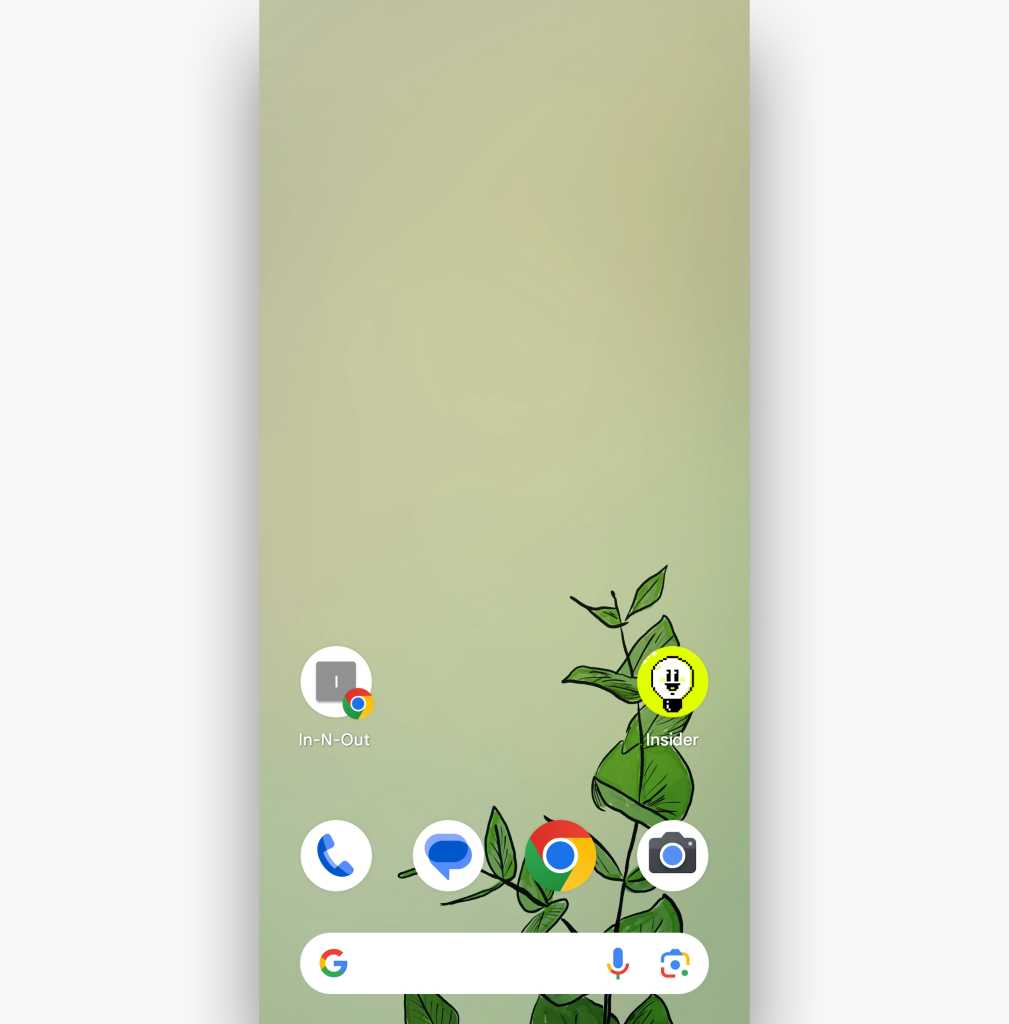
A shortcut to a website is at left above the dock area; opposite it is a shortcut for a site turned into a progressive web app.
JR Raphael / Foundry
32. Give your browsing a simple speed boost
These tips all revolve around the notion of saving time — so how ’bout one that quite literally makes web pages load faster, with next to no waiting required on your part?
Chrome’s “Preload Pages” feature is a powerful yet out-of-sight system for doing exactly that: When activated, the feature automatically predicts which links within a page you’re likely to tap and open, then it preemptively preloads those pages for you — using Google’s servers to handle the heavy lifting.
That way, when you actually tap the link, the page is already there and ready and thus pops up almost instantly.
You can try it out by opening the Privacy and Security section of Chrome’s settings and then tapping the “Preload pages” option. Select either “Standard preloading” or “Extended preloading” and see how much of a difference you notice from either of those paths.
33. Swim into a wilder channel
You may know that Chrome offers different release channels for its desktop browser — but did you know you can also opt to be more adventurous with Chrome on your Android device?
If you like trying out new features before they’re released, grab Google’s Chrome Beta app. It gets new elements and interface changes before they’re ready for prime time (which, fair warning, means they might occasionally be a bit unpolished).
If you want to go a step further, try out the Chrome Dev app. It’s described as the “bleeding edge” version of Chrome, with experimental elements that are guaranteed to be “rough around the edges.” (Careful with those fingers!)
And if you’re really feeling bold, give the Chrome Canary app a whirl. It’s the most unstable and frequently updated channel of Chrome, with features so fresh they’re bound to be partially uncooked on occasion.
The best part? All of the Chrome Android channels exist as separate standalone apps. That means you can install any or all of them and run them right alongside the regular Chrome app, with no major commitment and no real risk involved.
And that, my friends, is what we call livin’ on the edge — in the most gentle and hazard-free way imaginable.
For even more time-saving magic, come check out my free Android Shortcut Supercourse to uncover advanced options for zooming around your device, typing out text faster than ever, and all sorts of other buried treasures.
This article was originally published in June 2018 and most recently updated in August 2025.
This story originally appeared on Computerworld

