Snap Layouts
If you’re the kind of person who likes their apps arranged on the desktop just so, you’ll likely be interested in Snap Layouts. With it, you group your open windows into one of eight pre-built screen layouts, such as having two apps side by side, each taking up half the screen. Or you might have one app on the left and two stacked vertically on the right, or four apps in a grid. The hope is that you’ll be able to find a layout that fits the way you work.
To use Snap Layouts, open the applications you want to be arranged in it, then hover your mouse over an application’s maximize icon on the upper right of the screen, located between the minimize and close icons. Choose the layout you want and which position you want the application to be in, and the app window snaps into that position. Then you can choose from your other open apps to fill in the rest of the spots in the layout.
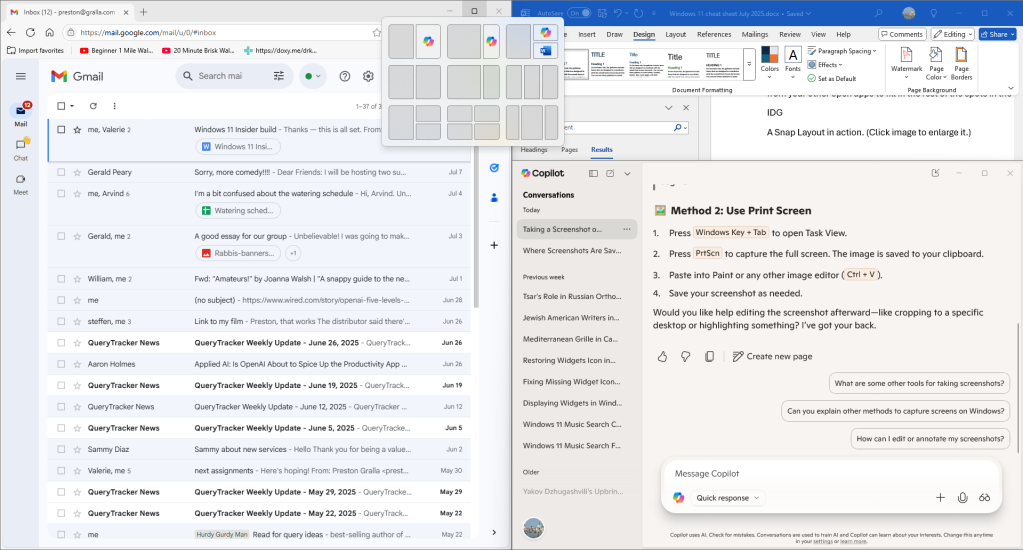
You can arrange app windows side by side or in several other configurations.
Preston Gralla / Foundry
Once all the places in a Snap Layout are filled, that app grouping is saved as a Snap Group that you can quickly return to later if you’ve opened other apps or minimized any of the app windows in the group. Hover your mouse over the taskbar icon of any of the applications in a Snap Group, and you’ll see two small popups — one that’s a thumbnail of what’s open in the application itself, and another that shows the Snap Group. Choose the Snap Group icon, and you’ll switch to the whole group in the layout you set up previously, rather than to the individual application.
Task View and virtual desktops
In Windows 11, Microsoft redesigned its Task View feature for creating multiple virtual desktops, and it’s now more useful than ever.
To activate Task View, click its icon (two overlapping squares) in the taskbar just to the right of the Search box, or press the Windows key + Tab. When you do, Task View springs into action.
(Note that Task View no longer includes Windows 10’s Timeline feature that displayed snapshots of the files you worked on recently.)
Task View is divided into two sections. At the top of the screen, you see your currently running applications arrayed against a fuzzy version of the desktop so you can quickly see what you’ve got running. Click any thumbnail to switch to that app. If you hover your mouse over any thumbnail, an X appears in its upper-right corner. Click the X to close that app. For those used to using the old Alt + Tab key combination to cycle through open apps and applications, you can still do that as well. Press the Esc key to leave Task View and return to where you were.
At the bottom of the screen, you’ll see thumbnails of any virtual desktops you’ve created, along with a “New desktop” button. You can run a different set of apps inside each virtual desktop — for instance, you could dedicate one desktop to work-related apps, and another desktop to entertainment-related apps. To create a new desktop, activate Task View and click New desktop at the bottom of the screen.
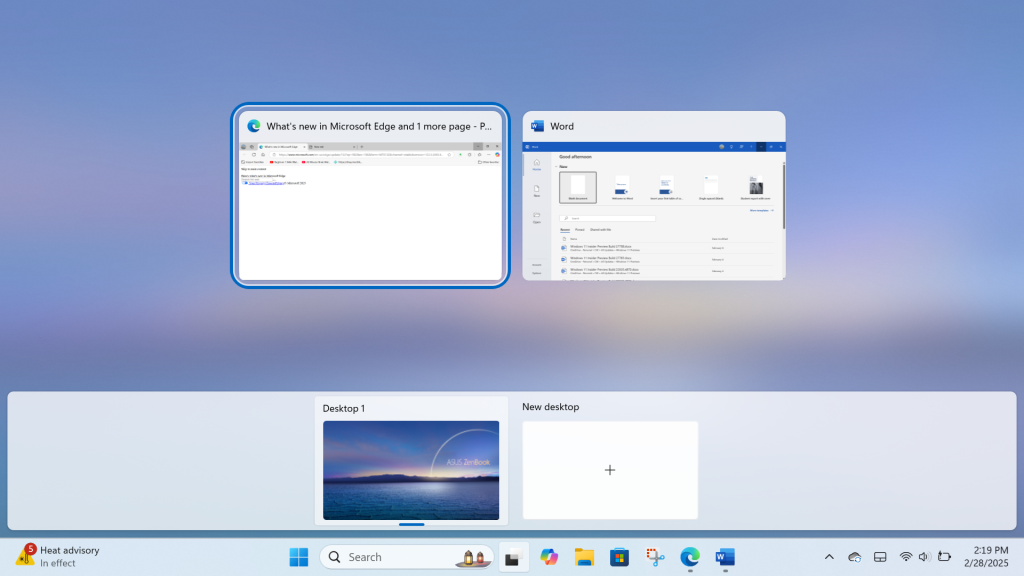
The bottom of the Task View screen shows all your virtual desktops, and the main area shows the apps running in the current desktop.
Preston Gralla / Foundry
To switch between desktops, click the Task View icon and click the desktop to which you want to switch. You can keep creating new desktops this way and switch among them. To close a virtual desktop, hover your mouse over it in Task View and click the X on its upper right.
There’s also a quicker way to switch to switch to a virtual desktop (or to create or close one) without activating Task View. Hover your mouse over the Task View icon in the taskbar and you’ll see thumbnails of all of your virtual desktops. Click the one you want to switch to. To close one, hover your mouse over its icon. To create a new one, click the New desktop button.
Handling Windows 11 updates
As with Windows 10, using Windows 11 involves managing updates to the OS on an ongoing basis. In a business or school environment, your IT department will likely handle these updates. Otherwise, you’ll manage them through Windows Update.
There are two main types of Windows updates: Feature updates introduce major new features, get a new version number like Windows 11 24H2, and are released once a year, typically in the fall. Quality updates are issued much more frequently (twice a month or more) and include security patches, bug fixes, and some new features and enhancements.
When Microsoft releases its annual Windows 11 feature update to the public, it isn’t automatically installed. Instead, Windows notifies you that it’s available with a message and a “Download and install” link in the Windows Update pane in Settings. If you don’t want to install it, ignore the message and your PC stays as it is. Whenever you want to install an update, just click the link and follow the instructions.
There is one caveat. When your current version of Windows 11 (such as Windows 11 23H2) reaches what Microsoft calls “end of service” — the point at which Microsoft no longer supports it — Windows will install a more recent feature update automatically. For Windows 11 Home and Pro users, that’s usually 24 months after your current Windows version’s initial release date. For Windows 11 Enterprise and Education users, that’s typically 36 months.
Even so, it’s theoretically possible to skip over some feature updates entirely. Since they’re released every year, you could install one version, decline to install the next one that’s released, and then install the one after that.
You have control not just over the annual Windows 11 feature updates, but also over the quality updates that Microsoft issues in between them. You can pause these smaller updates for up to 35 days.
To do it, go to Settings > Windows Update and next to “Pause updates,” click Pause for 1 week. You can keep doing this every seven days a total of five times to delay it for 35 days.
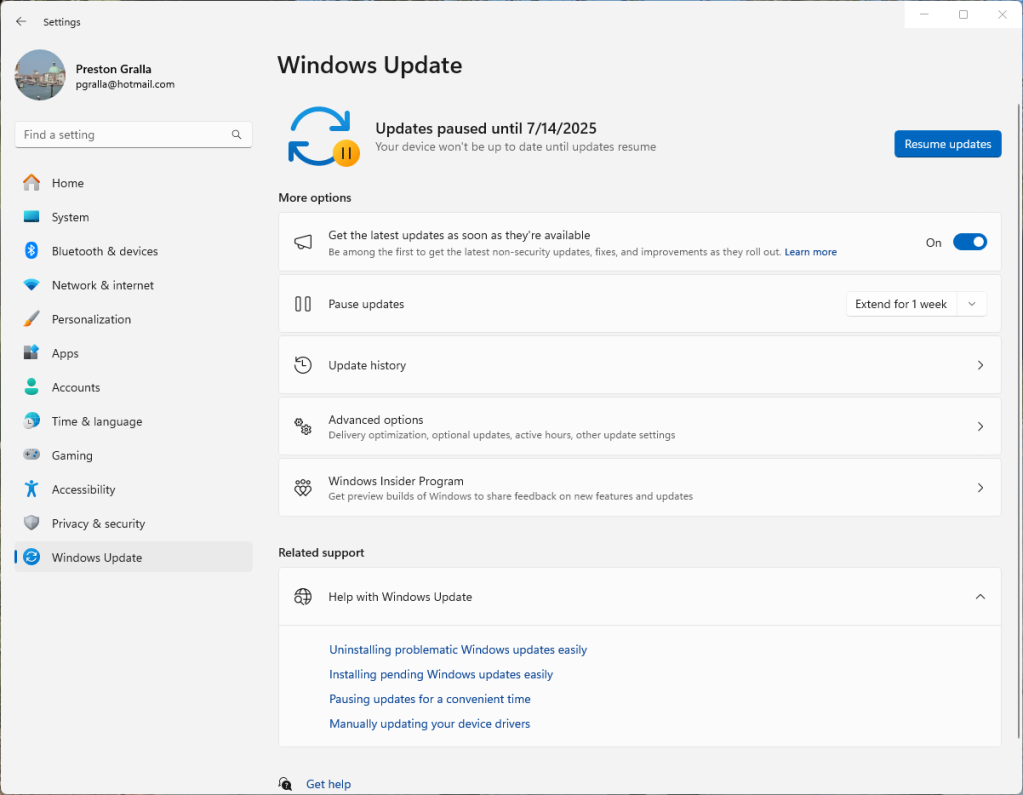
You can delay minor Windows 11 updates a week at a time for up to 35 days.
Preston Gralla / Foundry
If you’ve installed an update and found that it’s causing problems with your PC, you can uninstall it. To do it, go to Settings > Windows Update > Update history > Uninstall updates. That brings you to the Control Panel and a list of updates. Select the update you want to uninstall and click Uninstall.
Note that not all updates can be uninstalled. Typically, when you go to this screen, you’ll see only the most recent updates. In addition, you won’t be able to uninstall some updates, such as some that include security patches.
You can also ask Windows to alert you, via a system tray icon, when you need to reboot your PC in order to finish an update. Go to Settings > Windows Update > Advanced options, and next to “Notify me when a restart is required to finish update,” move the slider to On.
Quick Settings and notifications
Windows 11 does away with the Windows 10 Action Center and instead gives you two separate taskbar flyouts, one for your notifications, and the other to make changes to your system via Quick Settings.
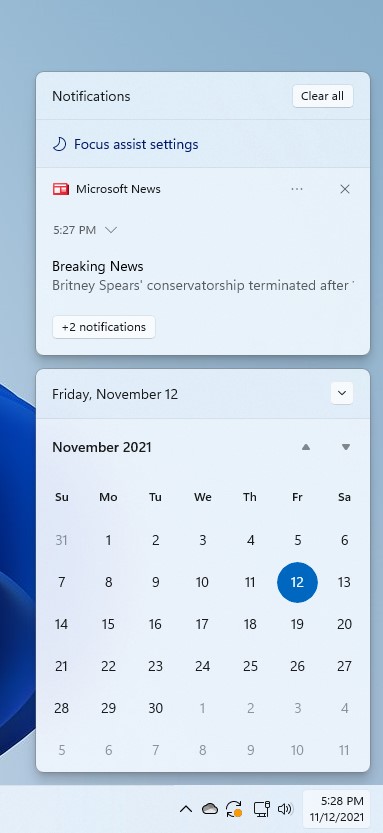
Notifications have their own flyout and appear along with a calendar.
Preston Gralla / Foundry
To check your notifications, click the date and time on the taskbar or press the Windows key + N. A flyout pops up with a calendar of the current month and with any notifications above it, for things such as your news feed, new emails, and security and maintenance messages. You’ll know when you have new notifications, because a small blue icon with the number of new notifications appears in the date and time area on the taskbar.
Security and system notifications are generally well worth heeding. For example, you may be told that you can speed up your PC by stopping unnecessary programs from launching at startup. Tap the notification and you’ll be sent to the Task Manager, which lets you stop them from running. The alerts also tell you when you’ve got printer woes, issues with Microsoft’s OneDrive cloud-based storage or similar problems. So overall, you’ll probably find it worth your time to regularly check your notifications.
As for email, you might find those notifications less than useful, because the Notifications feature doesn’t always play well with your mail provider. If you’ve set up the Mail app to hook into your Gmail account, you will see a notification when that account gets new email. When you click the notification, the Mail app launches and you can read the message there. But the system doesn’t take into account whether you’ve already checked your Gmail account in a browser, so you’ll continue to see notifications for messages you’ve received, even if you’ve already read them in Gmail and deleted them.
You can change which notifications show up or turn them off completely. Go to Settings > Notifications and turn the slider to Off in the Notifications section at the top of the screen. If you want have some appear and some not appear, first turn the slider to On. Then scroll down and next to the notifications you don’t want to see, turn the slider to Off.
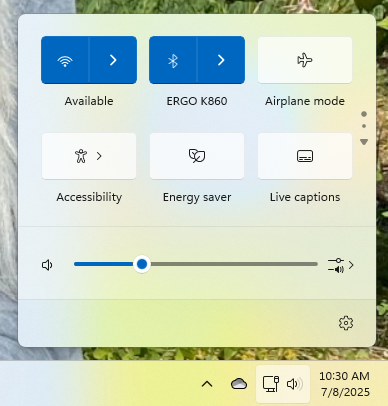
The Quick Settings pane gives you instant access to some of your most commonly used settings.
Preston Gralla / Foundry
To get to Quick Settings, click the network, volume, and battery set of icons on the taskbar or press Windows key + A. Six icons appear in two stacked rows and typically include things like Wi-Fi, Bluetooth, Airplane mode, Accessibility, Energy saver, and Focus assist. The exact icons you see depend on your computer and setup.
You can use Quick Settings not just to turn settings on or off, but to customize how you use some of them. Those that allow for customization have a right arrow next to them. So, for example, click the Wi-Fi icon to show all available Wi-Fi networks and select which you want to use.
On the right of the Quick Settings pane you’ll see a small icon of two dots and a down arrow. Click the down arrow to access more settings. The down arrow turns to an up arrow when you display more settings. Click that arrow to go back to the original settings you were viewing.
To rearrange the settings icons in the pane, drag and drop any to their new place. So, for example, if you want the mobile hotspot quick setting icon be at the top upper left of the display, drag it there.
Below the icons is a volume control for your speakers. Beneath the volume control you’ll find a link to the Windows Settings app.
Using Windows 11 on a tablet or 2-in-1
Windows 11 does away with the separate tablet interface of Windows 10. Gone is the Windows 10 feature called Continuum that automatically sensed the device you were using and switched Windows 10’s interface to match it. In Windows 11, tablet users see more or less the same interface as desktop and laptop users.
There is at least one very minor change in how Windows 11 looks on a tablet versus a desktop or laptop — the taskbar icons are slightly wider apart to accommodate tapping with a finger rather than clicking with a mouse. If you use a 2-in-1, you won’t have to do anything when you detach or attach your keyboard; Windows 11 automatically makes the switch.
Probably the biggest change in Windows 11 for users with touchscreens is that you can use three-finger and four-finger gestures on the screen itself, not just the touchpad:
Three-finger gestures
- Swipe left/right: Switch to the last used app window
- Swipe up: Show all open app windows
- Swipe down: Show the desktop
Four-finger gestures
- Swipe left/right: Switch to the previous/next virtual desktop
(See below for more touchscreen gestures, along with keyboard shortcuts and touchpad gestures.)
To turn on touch gestures, go to Settings > Bluetooth & devices > Touch > Three- and four-finger touch gestures and turn the switch on.
Security enhancements
Under the hood, Windows 11 has several important new security enhancements:
Wake on approach: You can have your device automatically lock when you walk away from it and wake when you approach it. (Note that this only works if you have a device that has sensing features.) To turn it on if available, go to Settings > Power & battery > Screen and sleep, then turn on Automatically wake up my device when I approach.
Passkeys: These allow you to sign into your Microsoft account by authenticating your identity on a trusted device (like your phone), typically via a face or fingerprint scan. They’re more secure than passwords, because face or fingerprint scans can’t be phished, guessed, or hacked as easily as passwords. You can create passkeys on multiple devices so you won’t be locked out if one device is lost or stolen. See “Passkeys: How they work, how to use them” for more details.
Smart app control: This lets you allow only trusted apps (as determined by Microsoft’s app intelligence services) to be installed on your PC. See “Smart App Control Overview” on Microsoft Learn for details about how to use it.
Minor changes and missing features
Some familiar features from Windows 10 have been tweaked slightly in Windows 11, usually for the better.
Settings: Windows 11 reorganizes and streamlines the Settings app somewhat, but in general it’s the same app as in Windows 10. Get to it by clicking the Start button, then clicking Settings, or pressing the Windows key + i. You can also get to it from various places throughout Windows by clicking on a gear icon, such as on the lower right of the screen in Quick Settings.
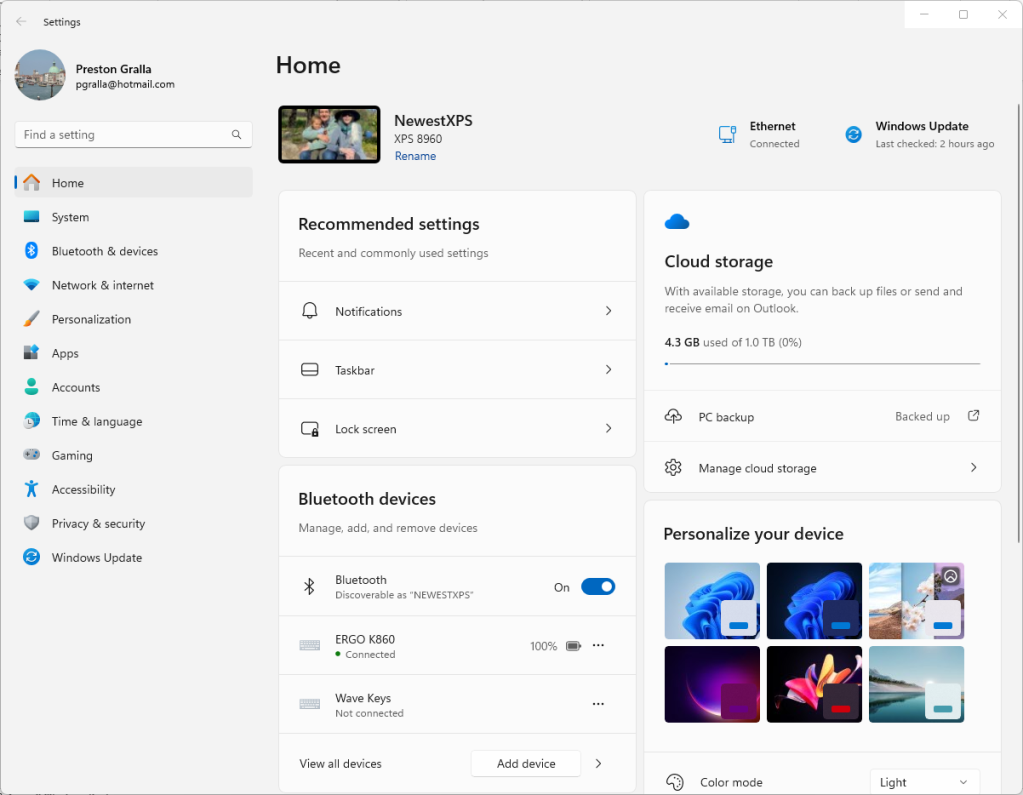
The Settings app, the control center for all your system settings, sports a new streamlined look that makes it easier to get to the setting you want.
Preston Gralla / Foundry
(See our Windows 10 cheat sheet for general information about using the Settings app.)
Paint: Microsoft has powered up Paint considerably using AI. You can create images from scratch by describing them to Copilot, as well as easily remove background objects and backgrounds. Click the Copilot icon on the top right of the screen to do it.
Snipping tool: This has been powered up since it was introduced in Windows 10. It can now capture video clips and use OCR to recognize text in an image, and then copy it or delete private info like email addresses and phone numbers in clips.
Clipboard: In Windows 11, the Clipboard gets a particularly useful new feature — the ability to paste emojis, Kaomojis, symbols, and GIFs from preselected libraries. A row of symbols at the top of the Clipboard lets you access any of the libraries. Scroll or search through any and click what you want to paste.
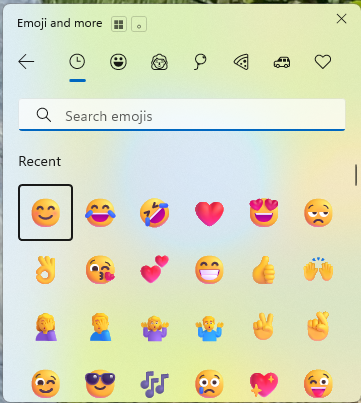
The Windows Clipboard has a new toolbar for pasting emojis, Kaomojis, symbols, and GIFs from pre-selected libraries.
Preston Gralla / Foundry
File Explorer: Finally, File Explorer gets tabs in Windows 11, a feature that should have been added years ago. Not only can you switch back and forth between them to more easily browse your files, but you can also easily drag files between folders on different tabs.
In addition to those changes, Microsoft streamlined Windows 11 by cutting out several features from Windows 10. Here are the most obvious ones:
Cortana: Microsoft’s little-loved digital assistant is gone forever, and few people will miss it.
People: In Windows 10, this feature let you pin contacts to the Windows taskbar, and then communicate with them without having to open a separate app. It’s no surprise People is gone — Microsoft said some time ago that it would kill the feature. It’s been replaced with a stripped-down version of Teams, Microsoft’s collaboration app. Note that Teams, which originally shipped with Windows 11, is no longer pre-installed, but you can install it by downloading it from the Microsoft Store.
Skype: Microsoft’s legacy chat and videoconferencing tool no longer works and can’t be downloaded, because Microsoft is trying to move as many people as possible to Teams.
Timeline: Timeline, a Windows 10 feature that let you review and resume activities as well as open files you’ve started on any of your Windows PCs, has also been axed.
Handy keyboard shortcuts, touchpad gestures, and touchscreen gestures
Windows 11 supports a variety of keyboard shortcuts as well as gestures for touch-based devices. Try them out a few times, and before long they’ll become second nature.
First let’s look at the most useful keyboard shortcuts — get to know these and you’ll save oodles of time as you zip around Windows 11 without taking your hands off the keys.
Windows 11 keyboard shortcuts
| KEY COMBINATION | WHAT IT DOES |
| Windows key | Show/hide the Start menu (toggle) |
| Windows-A | Open Quick Settings |
| Windows-C | Launch Microsoft Teams |
| Windows-D | Show the desktop or go to your previous location |
| Windows-E | Open File Explorer |
| Windows-H | Use voice typing |
| Windows-I | Open the Settings app |
| Windows-K | Connect to a wireless display or audio device |
| Windows-L | Lock the device or switch accounts |
| Windows-M | Minimize all windows |
| Windows-O | Lock the screen orientation |
| Windows-R | Open the Run box |
| Windows-S | Run Search |
| Windows-T | Put the focus on the taskbar and cycle through your running desktop apps |
| Windows-X | Open a menu of tools for power users |
| Windows-Tab | Open Task View |
| Windows-Pause* | Display System Properties screen |
| Windows-1 through 9 | Go to the app in the corresponding position on the taskbar |
| Windows-, (comma) | Peek at the desktop (requires holding the Windows key down) |
| Windows-up arrow | Maximize a desktop app (or restore it if it’s minimized) |
| Windows-down arrow | Minimize a desktop app (or restore it if it’s maximized) |
| Windows-F1 | Launch a new instance of Microsoft Edge |
| Windows-Ctrl-D | Add a virtual desktop |
| Windows-Ctrl-F4 | Close the virtual desktop you’re working in |
| Alt-Tab | Cycle through thumbnails of open apps |
| Ctrl-A | Select all |
| Ctrl-C | Copy |
| Ctrl-E | Search in Edge |
| Ctrl-N | Open a new window in Edge |
| Ctrl-R | Refresh |
| Ctrl-V | Paste |
| Ctrl-X | Cut |
| Ctrl-W | Close the current tab in Edge |
| Ctrl-Y | Redo |
| Ctrl-Z | Undo |
| Ctrl-mouse click | Select multiple items in File Explorer |
| Ctrl-Shift | Select a group of contiguous items in File Explorer |
| Ctrl-Shift-Esc | Run the Task Manager |
| Ctrl-Shift-N | Create a new folder in File Explorer |
| PrtScrn | Take a screenshot and place it on the Clipboard |
Next up are touchpad gestures. Touchpads are standard equipment on laptops these days, and for everyday computing, a modern touchpad can do everything a mouse can, and more. (Note, however, that if you have an older machine, some or all of these gestures might not work.)
Windows 11 touchpad gestures
| GESTURE | WHAT IT DOES |
| Tap the touchpad with one finger | Open or select an item |
| Tap the touchpad with two fingers | Show more commands (like right-clicking) |
| Tap the touchpad with three fingers | Open Cortana |
| Tap the touchpad with four fingers | Open the Action Center |
| Place two fingers on the touchpad and slide vertically or horizontally | Scroll |
| Place two fingers on the touchpad and pinch | Zoom out |
| Place two fingers on the touchpad and spread them apart | Zoom in |
| Swipe three fingers up | Show thumbnails of your currently running apps in Task View |
| Swipe three fingers down | Show the desktop |
| Swipe three fingers either left or right | Switch between your open apps |
| Swipe four fingers either left or right | Switch between virtual desktops |
Finally, if you’re working on a tablet or a touchscreen PC, here’s how to get around.
Windows 11 touchscreen gestures
| GESTURE | WHAT IT DOES |
| Tap | Open or select an item |
| Tap the Windows button | Switch between the Start screen and the currently running app |
| Press and hold | Pop up a menu to display more information about the item |
| Press and hold, slide and release | Move an item to a new location (the equivalent of dragging an item with a mouse) |
| Pinch with two fingers | Zoom out (used in apps such as Maps where you commonly zoom in and out) |
| Spread two fingers apart | Zoom in (used in apps such as Maps where you commonly zoom in and out) |
| Rotate with two fingers | Rotate the display in the direction you move your fingers |
| Swipe horizontally | Scroll sideways through a screen |
| Swipe vertically | Scroll up or down |
| On the lock screen, swipe up from the bottom edge of the screen | Display the login screen |
| Swipe in from the left edge of the screen to the center | Show thumbnails of your currently running apps in Task View |
| Swipe in from the right edge of the screen to the center | Display the Action Center |
| Pull down from the top of the screen to the bottom | Close an app |
| Swipe down from the top of an app | Bring up the app’s title bar |
| Slowly pull down from the top of an app | Snap the app to take up one half of the screen |
| Swipe left/right with three fingers | Switch to the last used app window |
| Swipe up with three fingers | Show all open app windows |
| Swipe down with three fingers | Show the desktop |
| Swipe left/right with four fingers | Switch to the previous/next virtual desktop |
This article was originally published in December 2021 and most recently updated in August 2025.
Related reading:
This story originally appeared on Computerworld

