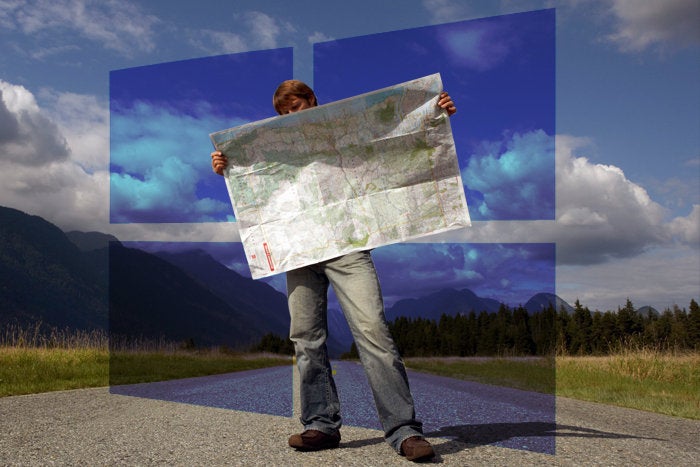Installing and repairing Windows operating systems requires access to known, good, working, and virus-free installation, image, and supporting files. Typically, such collections can run into the tens or even hundreds of thousands of items, all organized within a complex hierarchy of file directories (folders, in Windows-speak).
That probably explains why the ISO format, originally developed to capture the contents of an entire optical disc (such as a CD, DVD, or even Blu-ray platter), makes a great container for something as big and complicated as Windows. When you go looking for a Windows download for installation or repair nowadays, it’s quite likely that what you’ll find is best described as either a “Windows 10 ISO” or a “Windows 11 ISO.” Readily available downloads now run from 4.6GB to over 6GB in size (4.557GB for Windows 10, and 6.345GB for 11, from Microsoft download pages in January 2024).
Obtaining official Windows ISO images
With two main versions of Windows currently supported, Microsoft maintains two different web pages for corresponding downloads. These are:
- Download Windows 11: You can use either the Media Creation Tool (MCT is a small program download that handles downloading and building a Windows 11 ISO), or you can go straight for an ISO link instead. In January 2024, the current version available is 23H2 in Home and Pro editions. (For access to other edition downloads — such as Enterprise or Education — a Microsoft contract, subscription, or volume license is required.)
- Download Windows 10: You must use the MCT and elect the ISO option when it appears. The current version available for download is 22H2 for Home and Pro editions (same requirements as above for access to other Windows edition downloads).
Other means of access to Windows ISOs include Visual Studio Subscriptions (formerly known as the Microsoft Developer Network, or MSDN) or the Volume Licensing Service Center (a.k.a. VLSC). These resources include all versions of Windows 10 and 11 (Enterprise, Education, Home, and Pro editions in both regular and N varieties).
Working with the Media Creation Tool can sometimes go slowly. This tool creates a compressed and encrypted ISO image in a format called ESD (“electronic software download”). Installing from an ESD-based image may take a little longer than one in the uncompressed Windows Imaging Format (WIM) because of extra time required for decompression and decryption.
Changing the user agent allows WIM downloads
There’s a trick to getting WIM image files instead of their ESD counterparts when downloading Windows. You must configure your web browser to use a non-Windows user agent (such as the Apple Safari browser for Macintosh). Your mileage may vary depending on the exact browser you choose.
Taking Chrome as an example, you must open Developer Tools, then select Network conditions from its pop-down “More tools” menu. This lets you uncheck the Use browser default item as shown below, then select Safari – Mac from the pull-down list shown just beneath it. This forces the MCT to request WIM elements for download instead of ESDs.
 Ed Tittel / IDG
Ed Tittel / IDGBy telling Microsoft you’re downloading from a non-Windows device, you’ll get WIM formatted images.
For details on doing this with other popular browsers — namely Edge, Safari, and Firefox — see this Search Engine Journal story “How to Change User Agents…” (June 2020).
Taking the Insider route
In Microsoft-speak, an “Insider” is somebody who voluntarily signs up for and runs some version of Windows that is in the release pipeline, but not yet out as an official public release. That makes it a kind of beta test situation, where Insider versions get exposed to an audience greater than in-house development and test staff, but something less than “the general public.” Microsoft releases Insider version into four distinct channels — namely:
- Canary Channel: the wildest and wooliest of all Insider channels. Its releases include speculative features that may never appear in a public release, as well as planned, incremental changes to the OS. For a feature from this channel to get into public release, it could take a year or more.
- Dev Channel: targets the next major planned Windows release and includes primarily new features in development, or existing features undergoing changes or refinement. This puts the time horizon at inside a year from appearance in this channel to public release.
- Beta Channel: aims at early adopters seeking to focus on what’s new, changed, or different between the current public release and its next planned successor. All updates are validated by Microsoft before release to this channel, and represent 6 to 12 months’ worth of potential change.
- Release Preview Channel: shows fixes and key features as they make their way into the production pipeline. These typically appear 1 to 2 months prior to public general release.
The first three channels nearly always have complete OS images ready for download. Release Preview only offers complete installable Windows images for a month or two prior to the next planned release. Find them at the Windows Insider Preview Downloads page. All Insider images are WIM based.
Note: you must be a registered member of the Insider Program to access the Insider downloads page. Signup is quick and easy and tied to your Microsoft Account, a.k.a. MSA. Please do not download and use Insider images for anything except observation, experimentation, and testing for suitability or future deployment. They’re not intended for deployment into production.
An unofficial tool with valid ISO downloads
You can find plenty of unofficial sources for so-called “Windows ISOs.” These are suspect, and some have been shown to be altered or added to, often with less-than-noble motives at work. We strongly advise against accessing nearly all such unofficial sources, simply because you don’t know what you’re getting when you use them.
We used to recommend Jan Krohn’s HeiDoc.net MS Windows and Office ISO Download Tool, but it can no longer log into Microsoft to make its downloads work. Apparently, the company is locked into legal battles with Amazon and isn’t maintaining this tool. That’s too bad: it used to be helpful in grabbing older Office versions, as well as Windows 7 and 8.x ISOs. It’s now “off the air.”
That said, there is one unofficial source that your humble authors can still recommend.
UUP Dump
The UUP Dump website is an open-source GitHub project that creates download scripts for specific Windows builds using only files downloaded from Microsoft’s update servers. As the name is meant to assert, these scripts rely on Microsoft’s Unified Update Platform (UUP) to create and build specific ISO images.
What’s more, the site allows users to choose specific Windows versions by their build numbers and install everything needed in one go without requiring a base OS download followed by a catch-up process that involves downloading and applying later update packages manually, one at a time. Instead, UUP scripts use the Deployment Image Servicing and Management tool (DISM) to build a specific Windows version and then apply all the update packages automatically to that image to bring it up to the specified build number.
For Windows 10, UUP Dump goes back to version 1809 (a.k.a. 18H2), and it goes back to the first version (21H2) for Windows 11. For Windows Sever, it goes back to 21H2 as well. UUP Dump also covers all recent Insider versions of Windows.
Those who want more control should examine the GitHub UUP Dump Get Windows ISO project for information on how to build their own local environment, rather than going through the project’s web server.
For more about Windows UUP and using UUP Dump, see my story “Understanding the Windows Unified Update Platform.” Also, you can find (and use) complete tutorials on using UUP Dump to create Windows ISOs at Windows 10 Forums and Windows 11 Forum.
We hope you’ll be able to make good use of the various Windows ISO sources — both official and otherwise — we provide here for new installs, repairs, and bootable media. That’s certainly what we use them for!
This article was originally published in May 2018 and most recently updated in January 2024.
Copyright © 2024 IDG Communications, Inc.
This story originally appeared on Computerworld