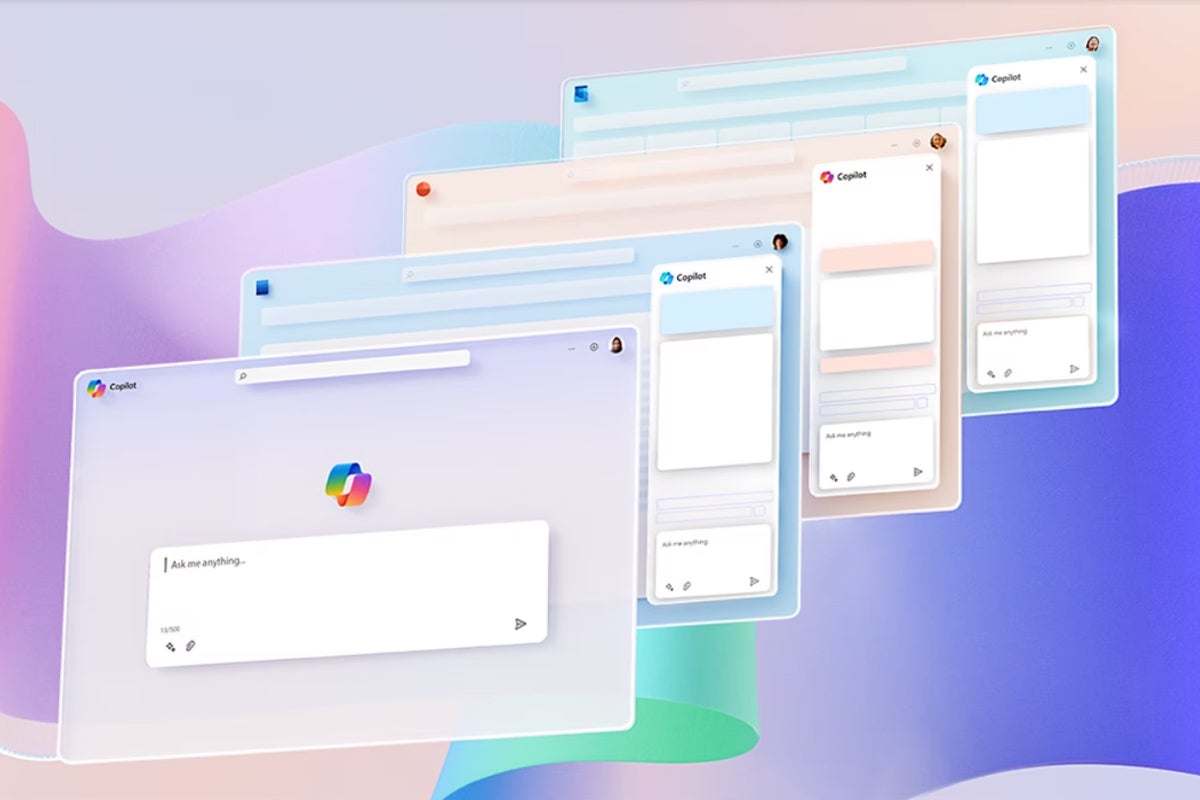Microsoft’s $20-per-month Copilot Pro subscription gives you access to Microsoft’s Copilot AI assistant in Office. That means Copilot can help you write Word documents, work with Excel spreadsheets, create PowerPoint presentations, put together Outlook emails, lay out notes in OneNote, and answer questions about whatever file you have open.
That’s the hallmark feature of Copilot Pro: AI built into Office, finally available to anyone — not just businesses. But Copilot Pro offers a lot more, and Microsoft will soon be pushing it to everyone via ads: The company is already experimenting with Copilot Pro ads in Windows 11’s Settings app.
So what exactly can Copilot Pro do, how good is it — and should you subscribe?
Looking for the ultimate Windows PC newsletter? My free Windows Intelligence newsletter delivers all the best Windows tips straight to your inbox. Plus, you’ll get free copies of Paul Thurrott’s Windows 11 and Windows 10 Field Guides (a $10 value) just for subscribing!
Copilot vs. Copilot Pro vs. Copilot for Microsoft 365
Copilot is the name of Microsoft’s genrative AI-based chatbot. Think of it like Microsoft’s ChatGPT — it uses the same underlying technology as ChatGPT. (Microsoft originally launched it as Bing Chat in 2023, but the company later renamed it “Copilot,” minimizing that Bing branding.)
There are three different Copilots to be aware of:
- Copilot: The standard Microsoft Copilot is free. It’s built into Windows 11, and Microsoft is in the process of adding it to Windows 10. You can access Copilot on the web and via the Copilot apps for Android and iPhone.
- Copilot Pro: This adds extra features to Copilot, including the ability to use Copilot in Microsoft Office apps like Word — something users of the free version of Copilot can’t do. It’s a paid subscription, and it’s intended for consumers or individual professionals — not businesses.
- Copilot for Microsoft 365: This is the version of Copilot intended for businesses. It’s more expensive than Copilot Pro, and it’s not just integrated into Office apps — with Microsoft Graph, it can tap into all of a business’s data so you can have it write a Word document based on the contents of an email, for example, or ask it for insights that might involve looking up information in a variety of documents.
 Chris Hoffman, IDG
Chris Hoffman, IDGMicrosoft Designer generated this image when I asked it to create “a surrealist painting of a boost in an AI art generation application.”
Copilot Pro: Price and availability
Microsoft charges $20 per month for Copilot Pro. That gets you an individual subscription. Since Microsoft doesn’t offer a free trial, you’ll have to commit to at least one month to try it.
To use the Copilot Pro features in apps like Word, Excel, and PowerPoint, you’ll need a Microsoft 365 subscription ($100 per year for a family of up to six people or $70 per year for an individual) on top of the Copilot Pro price.
That $20 per month cost matches the monthly price of ChatGPT Plus. In a lot of ways, Copilot Pro is Microsoft’s answer to ChatGPT Plus — and the most compelling aspect is integration in Office apps.
Microsoft charges businesses $30 per user per month for access to Copilot for Microsoft 365, so Copilot Pro sits in the middle, between Microsoft’s free consumer Copilot and its more expensive Copilot for Microsoft 365 product.
Like Copilot itself, Copilot Pro isn’t yet available worldwide. As of now, Microsoft says it’s “available in Austria, Australia, Brazil, Canada, Switzerland, Germany, Spain, France, United Kingdom, India, Italy, Japan, Mexico, New Zealand, and the United States.” Microsoft plans to launch Copilot Pro in more countries soon.
Copilot Pro: Features
Microsoft advertises the following features as part of Copilot Pro:
- Copilot in Microsoft 365 apps: You’ll get access to Copilot integration in Word, Excel, PowerPoint, Outlook, and OneNote. This isn’t just a chat sidebar — you can ask Copilot to create a document for you, or you can request it make changes to the current document.
- Priority access: Microsoft says you’ll get priority access to the GPT-4 and GPT-4 Turbo large language models (LLMs) during peak times. If you already use Copilot, this priority access will ensure you spend less time waiting for a response and more time getting things done.
- AI image creation boosts: Microsoft Designer lets you generate AI images with OpenAI’s DALL-E 3 image generation model. You can create and edit images even faster with 100 “boosts” per day for Designer.
Microsoft also announced Copilot Pro will include a “Copilot GPT Builder” that will let you “build your own Copilot GPT — a customized Copilot tailored to a specific topic.” It sounds similar to ChatGPT’s upcoming memory feature. However, this feature isn’t available at launch.
These features are all cross-platform: You also get priority access to Copilot in the Copilot mobile apps and on the Copilot website, for example — not just in Copilot in Windows. Copilot features are also available in Microsoft 365 apps for Windows, Mac, and iPad.
The value proposition here is straightforward. Faster access to Copilot’s normal chat experience and speedier AI image creation are nice, and you’ll know whether you want them based on how much you use the features — and how often you find yourself waiting.
So, how well does the Copilot integration work in Office apps? That’s the trillion-dollar question.
 Chris Hoffman, IDG
Chris Hoffman, IDGI asked Copilot write from the perspective of an AI assistant proud of its Word skills. Here’s the document it created from that short prompt.
How Copilot Pro works in Microsoft 365 (a.k.a. Office) apps
Copilot is well integrated into Office — it’s much better than the Copilot integration in Windows! For example, here’s how it works in Word:
- When you start a new document, you’ll see a “Draft with Copilot” box asking you what you want to create.
- On each new line of text, you’ll see a Copilot icon you can click to have Copilot start writing for you.
- The ribbon bar has a “Copilot” button right next to the “Editor” button, letting you open a Copilot sidebar that lets you work with the current document. You can ask it to write for you, summarize the current document, or change things — perhaps you want to quickly change the formatting or style of the document.
- You can right-click some text and select Copilot > Rewrite with Copilot in the context menu to rewrite text.
While the Copilot sidebar built into Windows 11 is limited in how much it can integrate with Windows — it can’t do much beyond change a few settings — Copilot is much better at working with Office documents. It can put together PowerPoint presentations and even generate AI images for them via Microsoft Designer. It can write and format documents. It can reach into an existing document and change the style or formatting however you like.
 Chris Hoffman, IDG
Chris Hoffman, IDGCopilot Pro will jump in ready to help whenever you create a new document.
How useful is Copilot Pro in Office?
Copilot Pro is the same fundamentally strange chatbot you might be familiar with: It’s gone by the name Bing Chat, and it’s the same underlying model as ChatGPT. It’s the Copilot you already know — but integrated into Office. And the Office integration is well done!
But how useful will that be? As a journalist, I write as a human for humans — I’m not going to hand over my writing to Copilot anytime soon. Believe me, if Copilot were writing this review, you’d notice it not being up to the same quality!
Still, I’ve found Copilot Pro useful at times. I had to go through a fairly long, dense Word document recently, for instance. I was able to ask Copilot questions in the sidebar about what the document said, and it was faster than using Ctrl+F to search and try to guess where things were buried in it. Likewise, I’ve used Copilot to change formatting quickly, eliminating some tedium.
 Chris Hoffman, IDG
Chris Hoffman, IDGThe Copilot sidebar gives you a convenient way to find information and gather insights from the current document.
In the past, I’ve had a great experience using AI tools like this for more standard formal writing. Do you need to write a standard complaint letter, inquiry, or something similar with all the formal boilerplate? Copilot would be great for that.
You can have Copilot Pro make a PowerPoint presentation for you, too — but should you? Copilot Pro will do better when you give it more detailed instructions, going back and forth, asking for changes, and having it work on small tedious things that would take time. Its work probably won’t be up to snuff if you give it a one-sentence prompt and expect it to create a business-ready document or email.
 Chris Hoffman, IDG
Chris Hoffman, IDGMicrosoft Copilot created this presentation to show off its PowerPoint skills, complete with AI-generated art. Once again, this was created from a single short prompt.
Copilot Pro is, however, very “disconnected” compared to the way Microsoft has shown off Copilot for Microsoft 365 in the past. You’re working with your current Office document. You can’t have it gather information from multiple documents and emails, as you can with the business-focused Copilot for Microsoft 365.
Free alternatives to Copilot Pro
It’s worth noting that you can do a lot of what Copilot offers for free, if you like:
- The Copilot chat experience is free for everyone. You access Copilot in the built-in Copilot sidebar in Windows, online and via mobile apps, as noted earlier.
- Microsoft Designer offers free AI image generation for everyone with a Microsoft account.
- You can ask questions about a PDF by opening it in Microsoft Edge. Use the Copilot sidebar in Edge to ask questions about the open PDF document — or the current web page you have open.
- Microsoft Edge’s Copilot sidebar also has a convenient “Compose” pane that will help you draft emails, paragraphs, idea lists, and entire blog posts. You can use this tool for free and paste the content into an Outlook email or Office document.
You can do a lot with the free version of Copilot. The benefit of Copilot Pro is in speeding everything up, with priority access to the chatbot and faster image generation, along with integration into the Office apps you use.
 Chris Hoffman, IDG
Chris Hoffman, IDGThe Copilot sidebar in Microsoft Edge has some convenient text-writing tools anyone can access for free.
Is Copilot Pro worth it?
At $20 per month, Copilot Pro is the same price as ChatGPT Plus. It uses the same underlying technology. You get AI image generation tools with the DALL-E 3 model in both. The Microsoft Office integration will be a killer feature for many people, who should seriously consider switching from ChatGPT Plus to Copilot Pro.
Whether it’s worth it for you is for you to decide. How much do you use AI chatbots? Would you benefit from an AI chatbot integrated into Word, Excel, PowerPoint, Outlook, and OneNote? If you’re not sure, you can find out for $20 for the first month.
If you spend a lot of time performing repetitive tasks, digging for data in Office documents, or putting together boilerplate documents, Copilot Pro could be a huge productivity boost and time-saver.
But Copilot Pro isn’t going to write the next great American novel — or my next Windows Intelligence newsletter. Still, it shines when integrated with Office — this is the most useful I’ve ever seen it. If the Windows team at Microsoft takes pointers from the Office team, the AI integration in a future version of Windows will be impressive.
Get even more Windows insights, tips, and tricks with my Windows Intelligence newsletter — three things to try every Friday. Plus, get free copies of Paul Thurrott’s Windows 11 and Windows 10 Field Guides (a $10 value) for signing up.
Copyright © 2024 IDG Communications, Inc.
This story originally appeared on Computerworld