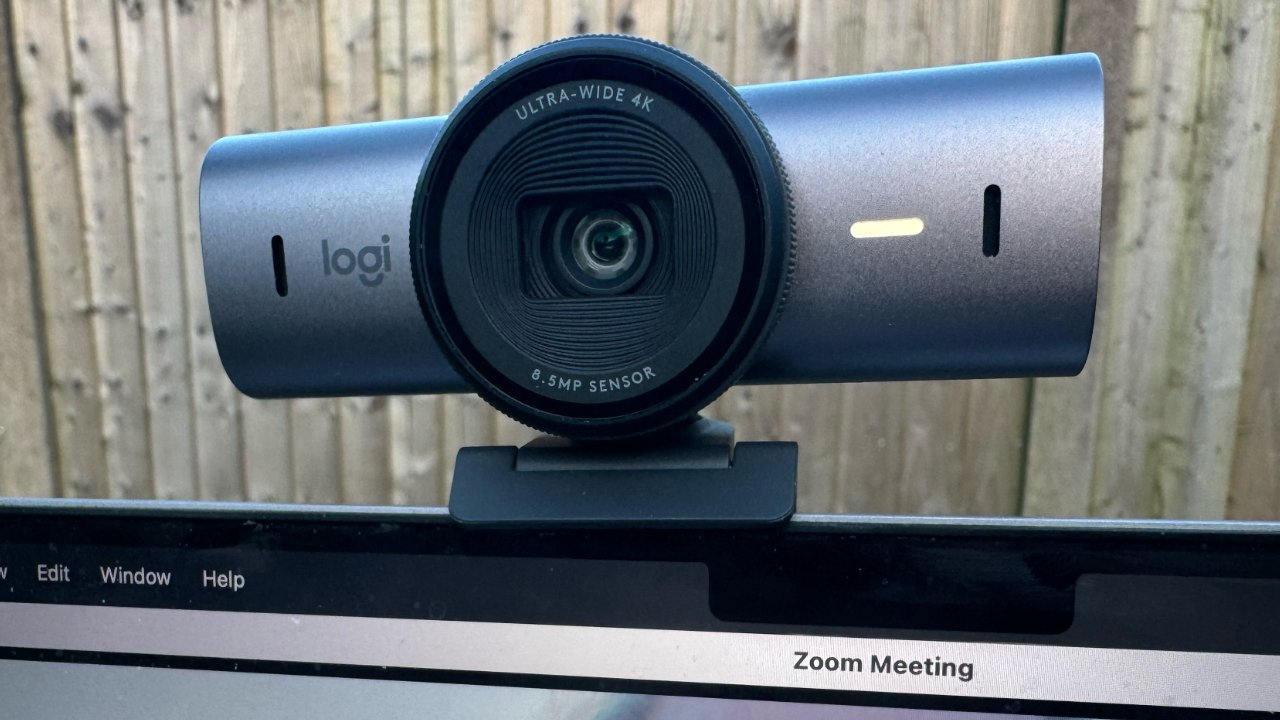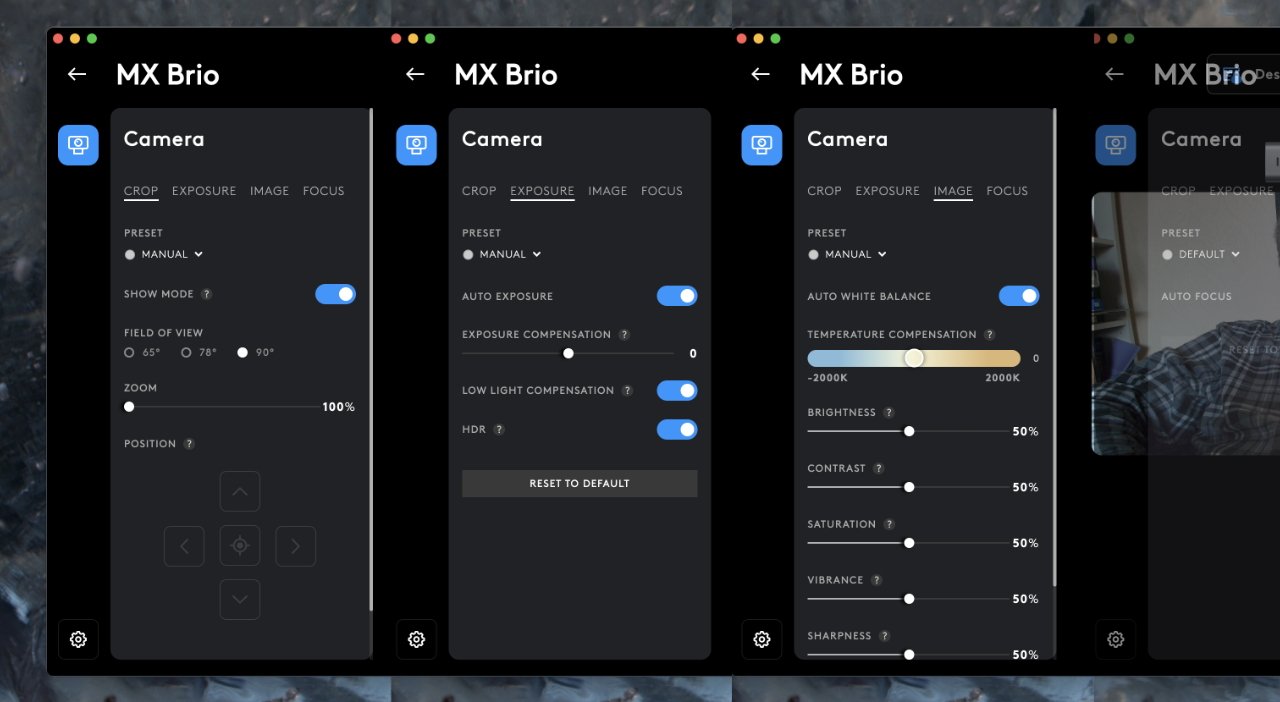Announced on Wednesday, the Logitech MX Brio is a tremendously clear Ultra HD 4K webcam that can easily be mounted on a MacBook Pro for video conferences, or also put on a tripod for filming.
If you’ve only ever used the webcam on the MacBook Pro, the new Logitech MX Brio will startle you. Straight out of the box, it offers a sharper image which is better than Apple’s in low light, and also wider.
It’s hard to not think of yourself as now being in a widescreen video call. And it’s also easy to see yourself using it for shooting videos.
Logitech MX Brio review — the camera
The Logitech MX Brio is a webcam in a short, stubby casing that also has two beam-forming microphones and a small light. The unit is 1.7 inches (44mm) tall and 3.9 inches (98mm) wide.
Just sticking out of the casing, both in that it protrudes from the front and is slightly taller than it, is the camera lens. It features circular control that lets you open and close a privacy shield, effectively blocking the camera when needed.
That does mean you sometimes stare at Zoom wondering why the screen is blank. But it’s quick to open, and slides smoothly.
The casing and lens control comes in different colors — Pale Gray, Graphite and Black — and all feels solid without being heavy. It’s a sturdy device, despite the lens extending out over the top and bottom of the casing, and just feels well made.
At the back of the casing there is a USB-C port. And the webcam comes with a 1.5m (approximately 5 feet) USB-C to USB-C cable for both data and power.
In regular use with the camera atop the MacBook Pro, the USB-C 3.0 cable is a little long. It’s also sufficiently heavy that it needs to be positioned carefully or it drags the camera to one side or the other.
If the camera is used for shooting videos, and so is mounted on a tripod, it’s an adequate but not generous length. Both for tripods and regular use, it works fine but you may end up buying different cables for different jobs.
Logitech MX Brio review — mounting the camera
To attach the MX Brio to the top of, say, a MacBook Pro screen, there is a strong but quite intricate mount. The main part of it folds on two axes, and the very top section that attaches to the camera can move too.
It means that regardless of the depth of your laptop screen, the camera mount attaches well. It does take some experimenting to get it right and to be sure the quite heavy weight of the cable isn’t going to pull the camera to one side.
When it’s correctly balanced, it’s also possible to easily tilt the camera downwards. It’s meant for presenters who need to speak directly to camera but then at times, show what they’re working on instead.
One particularly good feature about the mounting system, though, is in where this mount attaches to the camera body. It’s a simple magnetic connection, but inside it is a standard tripod screw fitting.
So the camera can be quickly mounted to any regular tripod. Given that ease and how this is a 4K webcam shooting at 30fps, it’s immediately tempting to use the Logitech MX Brio for much more than Zoom calls.
Logitech MX Brio review — actual use in video conferencing
It is designed primarily for video conference, however, and there are certain specific features that are intended to improve those Zoom and Teams calls. As well as the 4K default, the camera can be switched to 1080p at 60fps.
Logitech also says that this MX Brio has 70% larger pixels than the previous Brio 4K. The lens is a wide-angle one with a Sony Starvis sensor.
Logitech MX Brio review — unaltered outdoor view from the MX Brio (main image); FaceTime HD camera of the same view (inset)
Compared to that older Brio 4K model, the MX Brio claims to have twice the image definition in low light, and twice the face exposure in high-contrast environments.
Specifications and testing measurements aside, what you see using it in even quite dark situations does seem to back up the claims.
The image quality feels immediately brighter and more natural than other webcams. It also has good detailing, especially compared to the MacBook Pro’s built-in one.
Logitech MX Brio review — software
The camera can be connected to any conferencing or video app directly, but there is a configuration app. Through this Logitech G Hub app, it’s possible to manually adjust options from exposure to tint, vibrance, and also field of view.
When you use the app to zoom the camera in, you then get arrow icons letting you adjust the framing. So while by default it’s a wide-angle webcam, you can adjust it to hide the mess in your office.
Then while you don’t have use the app, it’s necessary to have it because under some office lighting conditions, the MX Brio was showing a faint blue tint when not adjusted.
In AppleInsider testing, the sound from the camera’s two microphones was clear and strong. There’s no way to make adjustments to it via the Logitech G Hub, but it reportedly uses AI to minimize background sounds.
The Logitech G Hub software is the only weak part of the device. It’s very Windows-like, in that it offers no menus other than the Apple one and a cursory Edit one.
Plus it feels as if it’s presenting a lot of options in a small space, but it doesn’t include the Mac‘s standard Hide app feature. It does respond correctly to Hide Others, though, and if it looks like a Windows app, it does at least have comprehensive controls.
There doesn’t appear to be any way to affect the resolution of the webcam. It’s hard to imagine why you’d want to reduce it, though, as all video conference apps will let you degrade the quality if there are bandwidth issues.
There’s also no search feature in the app.
Logitech MX Brio review — keyboard and mouse controls
While Logitech sells the MX Brio on its own, it’s part of the company’s MX Master series which also includes the MX Keys 5 keyboard and a mouse.
Both of which are set up to control the camera during video calls. The MX Master series also includes a webcam light called the Litra Beam, which is a wide, thin LED light with various settings for warmth and light levels.
There’s no connection between the Litra Beam and the MX Brio, so the webcam can’t know to switch off its own little light when the larger one is on. However, in practice, the Litra Beam was strong enough that it outshone the MX Brio’s one, meaning there was still an even lighting overall.
Logitech MX Brio review – pros
- Bright and vivid image quality
- Easy to use
- Privacy shield on lens
- Sturdy, quality build
- Comes in range of colors
- Logitech G Hub Mac app for more features
Logitech MX Brio review – cons
- Logitech G Hub app isn’t great, and has no search for its myriad options
- Becomes costly when used the rest of the MX Master series,
Rating: 4 out of 5
Where to buy the Logitech MX Brio
This story originally appeared on Appleinsider